If you've created great designs that you want to use for sublimation transfers, and you're looking for just the right T-shirt mockup template to preview how your designs will look or showcase them to a client, then this article is perfect for you.
Today we'll share 39 of the best sublimation T-shirt mockup templates you can customise quickly and easily online using the T-shirt mockup generator from Placeit.

But first, let me show you how easy it is to use the Placeit sublimation T-shirt mockup generator.
How to Create a Sublimation T-Shirt Mockup
1. Go to Placeit.net> Mockups > Sublimated

You will find a wide selection of clothing templates and other mockups that you can add your sublimation designs to, but for our purposes today, we're looking for T-shirt mockups. So go to the column on the left and select T-shirts.
2. Peruse the Blank Sublimation Shirts > Choose a Mockup

3. Go to Left Menu > Upload Design > Choose Your Design

4. Go to Right Menu > Background > Choose a Background Colour

5. Select an Illustration

6. Download Your Customised Sublimation T-Shirt

Now that you know how easy it is to create sublimation T-shirt mockups, let's look at the range of sublimation T-shirt mockup templates available at Placeit.
39 Best Sublimation T-Shirt Mockups
T-Shirt Mockup of a Woman With a Hijab and Mug

What better way to show off your designs for sublimation T-shirt printing than with this awesome T-shirt mockup template that features a young woman standing in her kitchen enjoying a cup of coffee? What's great about this template is that you can use it to test your design on both a T-shirt and a mug.
Man With Sunglasses and a Customizable Long Sleeve T-Shirt Mockup

This is an excellent long-sleeve T-shirt mockup for sublimation transfers. The template, which is shot in a studio, allows you to customise the background to suit your brand, or you can make the background transparent so it will blend the photo into the background of your choice.
Long Sleeve Shirt Mockup of a Boy Lying Down on the Grass with His Mom

Are your designs primarily for kids? Then you will need this long-sleeve shirt mockup which features a boy reading on his mother's lap. A great summer-time mockup for your spring- and summer-themed sublimation examples.
Activewear Mockup of a Female Athlete Wearing a Tee and Leggings

Need a T-shirt and leggings combo mockup to test your design for an upcoming sublimation T-shirt printing project? Check out this terrific mockup—a perfect palette for your casual or athletic-wear designs.
Long Sleeve T-Shirt Mockup Featuring a Smiling Woman

Here's another great T-shirt mockup template for your sublimation transfer design. Just upload your design from your computer using the T-shirt mockup generator to see how your design will translate in a real-life context, and then add your mockup to your website or send it to a client.
Boy in Sublimated Baseball Jersey About to Hit the Ball

Designers of sublimated baseball jerseys will be happy with this terrific long-sleeve shirt mockup designed specifically for baseball uniforms. Try out several design sublimation examples to make sure your designs work and your client is happy with the outcome before investing in a whole print run.
Sublimated T-Shirt Mockup of a Man in Studio

Sometimes you need a real-life context for your T-shirt mockup template, and sometimes you need a plain background that allows you to manipulate the background. This template allows you to create a background in whatever colour you need or leave it transparent to integrate into other backgrounds.
Long Sleeve Shirt Mockup of Girl Sitting in Bed

Here's a sweet long-sleeve shirt mockup of a little girl sitting in bed that's perfect for your child-centred sublimation transfer designs. Upload your design, and the generator will integrate it into the template for you in seconds.
T-Shirt Mockup Featuring a Man on His Motorcycle

Are you designing a sublimation transfer for motorcyclists or another target group? Well, Placeit mockups include a large demographic and range of interests and hobbies, so no matter how unique or specific your design, you can find a sublimation T-shirt mockup template to suit your needs.
Long-Sleeve Tee Mockup Featuring a Man Ready to Practice Yoga

This is another example of a speciality T-shirt mockup template for sublimation shirts. This one targets yoga practitioners. So if you've been tasked with creating a sublimation transfer for a yoga studio and you need a long-sleeve T-shirt mockup to test how your design will look in a real-life situation, this mockup is perfect.
Back of an Elderly Man Wearing a Long Sleeve Tee Mockup at a Park

There are loads of mockups of blank sublimation shirts at Placeit that feature front designs, but there are also mockups that show the back of your design as well, so if that's what you need, you will find several featuring models from across a wide range of our population demographic.
Long Sleeve Tee Mockup Featuring a Young Woman Standing on a Sidewalk

Sometimes you just need a simple yet beautiful general-use T-shirt mockup template which shows your design clearly. This is the perfect mockup for such times, and what's more, you don't need any fussy software to customise it. Just use the online T-shirt mockup generator to upload your design, and your job is done.
Long Sleeve Tee Mockup Featuring a Man in an Urban Look

Here's the male equivalent of the simple, general-use long-sleeve T-shirt mockup template which shows your sublimation examples clearly.
Long-Sleeve Tee Mockup Featuring a Man Walking on the Street

If you like the idea of a straightforward template but are looking for something with a cool weather vibe, then you'll like this beautiful mockup template for your sublimation T-shirt printing. It features a young man standing in a park against autumnal leaves.
Happy Kid Posing Sublimated Baseball Jersey Mockup

If you're making sublimated baseball jerseys for a kids' team, use this mockup to show then how their design will look in a real-life scenario. Customising your baseball jersey mockup is as easy as hitting the upload button on the mockup generator.
Mockup of a Smiling Man with a T-Shirt Holding His Baby Girl in a Onesie

How sweet is this father-daughter T-shirt mockup template? You can see how your sublimation transfers will look on two different sized shirts or use the mockup to show off complementary father-daughter sublimation examples.
T-Shirt and Shorts Mockup of a Woman Taking a Selfie

Since it's such a ubiquitous sight in this day and age, we had to include a T-shirt mockup template featuring someone taking a selfie. This template is best suited to someone looking for a mockup that allows them to add sublimation transfer designs to both T-shirt and sports shorts.
Woman Wearing a Long-Sleeve Polo Shirt Mockup

Looking for a long-sleeve polo-shirt mockup for your sublimation transfer designs? Here's a terrific mockup for you. It features a young woman standing in front of a cafe on a city street, peering over her sunglasses. Use the upload image feature to add your design.
Long Sleeve T-Shirt Mockup Featuring Young Woman Against a Plain Background

Need an edgy, fashion-forward long-sleeve shirt mockup for your sublimation transfer design? Then this is the template for you. It features a stylish young woman shot against a plain background. After you upload your design, change the background of the image to suit your taste.
Sublimated Baseball Jersey Mockup

How about this sublimated baseball jersey mockup for showcasing your team design ideas? Use the mockup to display several design options so your clients get a clear idea of how the design looks in a real-life scenario, and let them choose their favourite.
Halloween Mockup of Kids With T-Shirts and Tote Bags Asking for Trick or Treat

It doesn't get any better than this sublimation T-shirt mockup template featuring kids trick-or-treating for Halloween. Not only can you use the template to showcase three different Holloween-themed designs, but you can also see how your design will look on a tote bag.
T-Shirt Mockup of a Man Standing on a Deck at the Marina

One of the great things about sublimation T-shirt mockup templates from Placeit is that they feature a wide demographic, so whether your target customers are the very young or old, LGBTQIA or heterosexual, from the Pacific, Arctic, Africa, Asia, Europe, or North America, short, tall, round, or straight, you can find a model that suits your needs.
Sublimated Round Neck T-Shirt Mockup of a Woman in a Studio

This is a great template for seeing how your sublimation shirt design will look on a real person. Just upload your design, change the background colour, and your T-shirt mockup template is ready to download.
Mockup of a Woman Wearing a T-Shirt Against a Wall Covered in Leaves

This is a mug and T-shirt mockup template that is perfect when you want to test the versatility of your design. There are separate controls for the mug mockup and the T-shirt mockup, so you can test different sublimation transfers or try the same design.
Mockup of a Man with a Sublimated V-Neck T-Shirt Standing by a Chain Link Fence Gate

We've featured a ton of circle-necked sublimation T-shirt mockups here, so let's throw in a V-neck tee just to let you know that if that style's your preference, Placeit's got you covered.
Woman Sitting Down in a Restaurant While Wearing a Sublimated T-shirt Mockup

Looking for blank sublimation shirt mockups for your leisurewear line? Then this mockup is a good place to start. It features a young woman sitting casually in a restaurant and will show off your design clearly.
T-Shirt Mockup Featuring a Happy Graduate with a Coffee Mug

Creating a special line of T-shirts and mugs for graduates? Then this is the mug and T-shirt mockup template for you. It features a proud and happy graduate holding her mug and wearing her gown so the T-shirt underneath shows clearly.
Young Woman Sublimated T-Shirt Mockup

Check out this awesome approach to sublimation T-shirt mockup templates that features the same model in different poses that are then combined to overlap each other. A cool and dynamic way to showcase your design.
Mockup Featuring a Woman with a T-Shirt and a Sublimated Tote Bag

Here's a cool tote and T-shirt mockup combination you need to try. Try one design on both templates or two different complementary designs.
Sublimated Tee Mockup Featuring a Woman on a Stool

Here's another awesome template for your sublimation shirt mockup. This lovely clothing template is perfect for casual designs that pair well with jeans.
Sublimation T-shirt Mockup Featuring a Stylish Man With Sunglasses

Go bold with this blank sublimation shirt mockup of a young man posed in front of a blank wall. Another great clothing template for that urban casual look.
T-Shirt Mockup of a Woman Wearing a Hijab with Mug

How about this terrific sublimation mug and T-shirt printing mockup to display your amazing designs? You can add the same design to see how they would work at different scales or try complementary designs created specifically for each item.
Mockup of a Curly-Haired Woman Wearing a Sublimated Crop Top

Clothing templates often include a lot of other details in the image, but this one is simple and uncluttered: just a smiling woman wearing a T-shirt, giving you the perfect opportunity to show off your design.
Sublimated Tee Mockup Featuring Two Smiling Kids at a Playground

How cute are these two? If you want to make a success of your sublimation T-shirt printing business, you'll need a good design, and then you'll need to choose the right mockup to sell it. If your target market is children's clothing, then this one is ideal.
T-Shirt Mockup of a Woman Wearing Leggings and Doing a Tree Pose

This one is more than a sublimation T-shirt mockup: you also get to customise the model's leggings. You can choose different patterns for each, so this would be perfect if you want to show how two of your designs complement each other.
T-Shirt Mockup of a Woman Holding a Tote Bag at an Office

Or how about this mockup, which lets you show one design on the T-shirt and another on the tote bag? With the plain grey slacks and neutral background, your designs will really stand out!
Mockup of Three Folded Sublimated T-Shirts Lying on a Surface

Show three sublimation examples in one image with this simple but very useful mockup template. The outer two are on top, so your full design will be shown there, but the middle one also has plenty of space for the viewer to see what they'll be getting.
Mockup of a Man Showing His Sublimated Tee in Front of the Bars at a Gym

Looking for a T-shirt mockup template with a health or exercise theme? This one is a great choice, with its subtle gym imagery in the background. But notice how the background is still faded, putting all the emphasis on your sublimation T-shirt design.
T-Shirt Mockup of a Woman Sitting on a Chair Holding an 11 oz Coffee Mug

And last but not least, here's another great mockup that lets you show off your design on a coffee mug as well as a T-shirt. It's a striking image that creates a mood of elegant sophistication, so use it for a design that fits that vibe.
Select a Sublimation T-Shirt Mockup to Promote Your Designs Today
These fabulous sublimation T-shirt mockup templates are just a few of the wide range of mockups available at Placeit. I hope our selection has made you excited about all the possible ways you can display your designs. Why not add your design to your favourite mockup and share it with us here? We’d love to see which you choose.
And if you're interested in other cool mockups for face masks, sweatshirts, computers, iPads, and more, check out these handy roundups of the best mockups in different categories:
![]() FaceMask Mockups20 Best Face Mask Mockups (PSD, Mockup Generator)
FaceMask Mockups20 Best Face Mask Mockups (PSD, Mockup Generator)![]() Product Mockup22 Best Tote Bag Mockups (Using an Online Mockup Generator)
Product Mockup22 Best Tote Bag Mockups (Using an Online Mockup Generator)![]() Product Mockup26 Best Coffee Mug Mockups (Using a Mug Mockup Generator)
Product Mockup26 Best Coffee Mug Mockups (Using a Mug Mockup Generator)![]() Mockups22 Best Hat Mockups (Using a Hat Mockup Generator)
Mockups22 Best Hat Mockups (Using a Hat Mockup Generator)![]() Mockups29 Best Long-Sleeve Shirt Mockups
Mockups29 Best Long-Sleeve Shirt Mockups![]() Designing24 Best New Crew Neck Sweatshirt Mockup Templates
Designing24 Best New Crew Neck Sweatshirt Mockup Templates





















































































































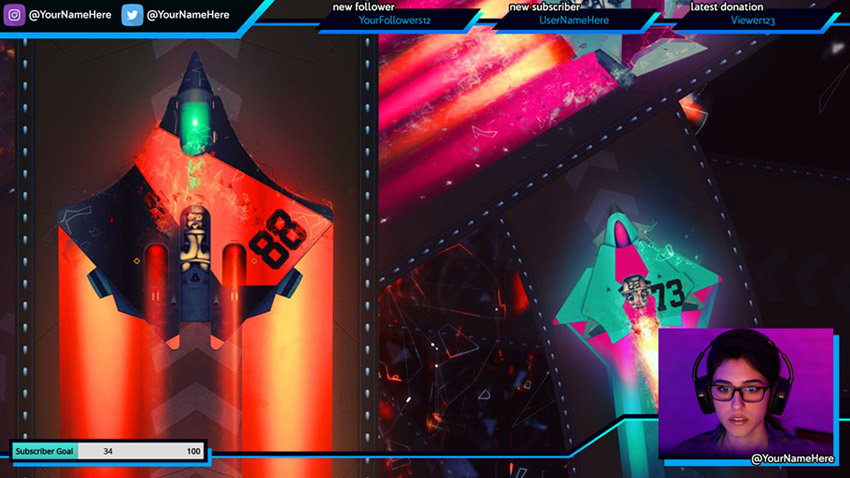













































































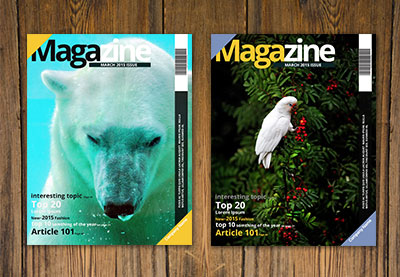


































































































































































































































































































































































































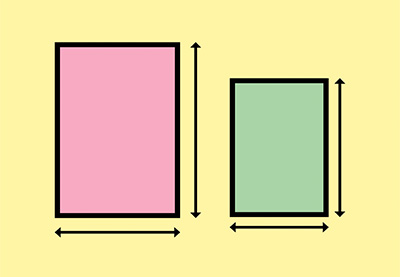



































































































































































































































































































































































.jpg)


























