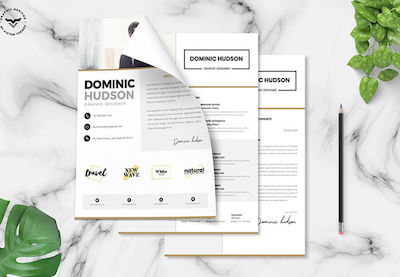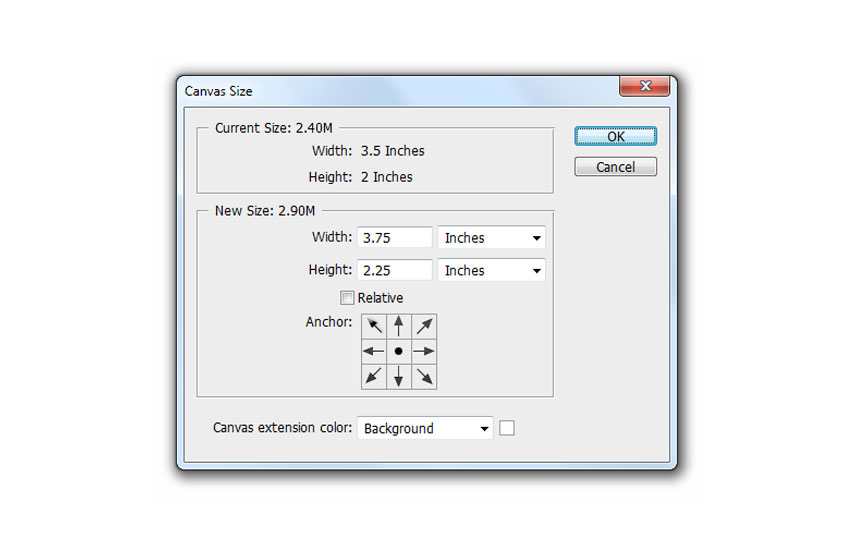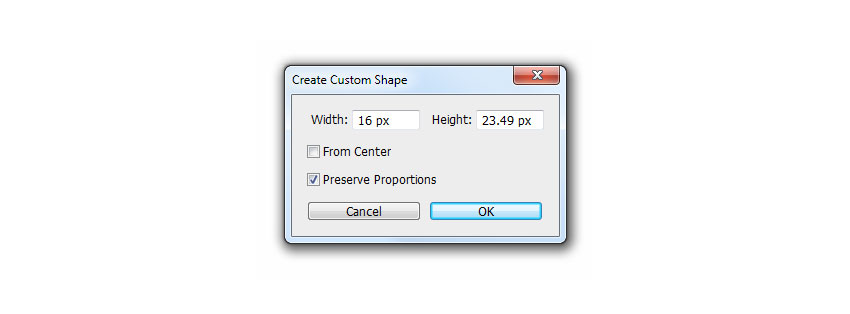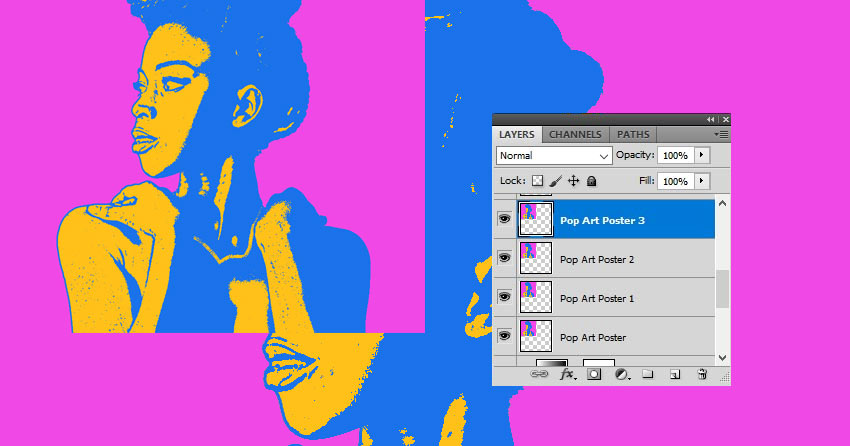What is a monogram? In this article, we'll cover your questions on monograms, looking at what they are and how they're used, and then we'll check out a great list of fonts to use for your next project.
Monograms are a powerful tool in modern brand design. In this article, we’ll cover the history of monograms and look at different monogram styles and how to use them. At the end, you can find some great monogram font options to get you started on your next project. We’ve also compiled some awesome monogram designs from Elements.
But what is a monogram? A monogram is a motif made up of two or more letters to form one symbol. Monograms have long been used by companies as recognizable logos and as symbols for a country's reigning sovereign. The purpose is to distill a brand, person, or even a country into a graphic that best represents them.
If you're a beginner designer and are looking for some monogram ideas to get inspired, be sure to check out Envato Elements and GraphicRiver. There are lots of great monogram styles to inspire you.
![]() Fonts40 Best Fonts for Making Monograms & Logo Designs in 2020
Fonts40 Best Fonts for Making Monograms & Logo Designs in 2020![]() Logo Design20 Modern Bakery Shop & Cafe Logo Design Ideas for 2019
Logo Design20 Modern Bakery Shop & Cafe Logo Design Ideas for 2019
The History of Monograms
In history, monograms were used as a royal signature. The first recorded monogram appeared on coins and dates back to 350 BC. Greek cities issued monogrammed coins with the first two letters of the city’s name. Monograms have also been used as Christian symbols. The Chi Rho monogram is formed of the first two letters of the Greek word for Christ and was used as part of military standards. In the Middle Ages, artists and craftsmen used monograms to sign their artwork. In the Victorian period, high-class society would use monograms as a symbol of their status.
Monograms have also been used as symbols of resistance. In Poland, during the war, the PW for Polska Walcząca (Fighting Poland) was used, also known as ‘the Anchor’ because of the characteristic shape.
Monograms started out as a practical mode of identification that evolved into a brand design tool for companies. A few examples of contemporary monograms are the famous LV logo for Louis Vuitton, created to prevent the production of fake designer luggage. Coco Chanel has the interlocked 'C's logo, which is a symbol of high-class elegance.

How Do Monograms Work?
Monogram letters have always been in style but became more notable in the Victorian era. Monograms decorated many items, especially amongst the wealthy and growing middle class. For monograms to be successful, we don't only need the company initials. We need to make sure the style of the monogram also conveys the brand's ideals properly. Monogram designs have had many different uses across our history, and we can classify the types of monograms as:
- Crown: Royals around the world have been known to adopt the tradition of an official monogram. These are applied to clothing and royal seals.
- Brand: Brands with a longer name might choose to use only their initials as monograms. A combination of two or three letters is normal, and the style must reflect the overall feel of the brand.
- Personal: Monograms are also very popular at weddings—they can be applied to invitations, cakes, and clothing. Wedding monograms are a great symbol of a union. Embroidered goods with the child’s initials are traditional as a baby’s birth present.

How to Write a Monogram
There's a wide range of monogram styles and initials order to choose from. There isn't a specific rule to follow when it comes to branding and monogramming, but as long as it makes sense and comes across as a cohesive brand, you are set for success.
So how do initials go on a monogram? As a rule of thumb, the monogram initials order for personal use goes as follows:
- Soon-to-be or married couples: The monogram contains the bride's first initial, the couple's last name, and the groom's first initial. For the names Andrea and Mark Baker, the monogram would be ABM.
- Monogramming women: The monogram should include her first, middle, and last name initials. For instance, for Andrea Marie Jones, the monogram would be AJM. Traditionally, a woman's maiden initials can be used, even after marriage. For instance, if Andrea married Mark Baker, the monogram would be ABJ.
- Monogramming for men: Some people prefer to use a slightly different order: the first, middle, and last name initials. For Mark Thomas Smith, the monogram would be MTS. It's also possible to use the last name in the second position, so the monogram would be MST.
- Monogramming for children: The same rule is followed for children. The order is first, last, and middle name initials. For instance, for Andrea Elizabeth Fischer, the monogram would be AFE.
Monogram Illustrated Banner (AI, EPS)
This three-letter monogram logo is a perfect example of the monogram initials rules. The file is fully editable for you to include your own initials, and this one is perfect for a wedding or for a brand name made of three letter initials. Don't forget to follow the monogram letter order suggested above!

Monogram Arrangements and Styles
There are many types of monogram arrangements and monogram styles. When it comes to styles, make sure that you're following your brand vision if the monogram is for a brand. That way, you can translate the essence of the company into a successful monogram design. As a rule of thumb, follow the same concept as display fonts. Use the style that best works with the purpose of the project.
When it comes to monogram arrangements, there are many types. The most popular monogram arrangements are:
- The initial style monogram is just a one-letter monogram where only the initial of the company or name is used. This single-letter monogram can also have decorative flourishes, depending on the style you'd like to achieve.
- The block style is popular for three-letter monograms. This style has all the letters the same height and width.
- The traditional style is popular for three-letter monograms and is used mostly for names. The initials on the sides are the first and middle name initials, while the middle letter represents the last name. Both initials on the sides are slightly smaller to emphasize the last name.
- The stacked style works best for three-letter monograms. The first and middle name initials are stacked on top of the other and placed on the left side. The last name is placed on the right side, and the height should match the first two.
- The interlocking monogram style is mainly used with fonts that have flourishes. That way, these elements touch each other.
- The circle monogram style works great for two-letter monograms and three-letter monograms. The characters are inside a circle, or they can be shaped to take the form of a circle.
- The diamond monogram style works the same way as the circle monogram. The characters can fit within a diamond shape or can take the shape of a diamond.
- The split-letter monogram consists of a small space overlapping the initial character. This space can contain the complete word of what the initial stands for.

How to Make a Monogram
Use the company/brand name, or if you are designing monograms for personal use, make sure you remember the monogram definition. Use two or more letters as the base of your design. Then, you can get creative as to how you want the letters to merge or interlock. There isn't a wrong or right way to do it—just make sure that it makes sense and aligns with your brand's ideals.
The best software for designing monograms would be Adobe Illustrator as it allows you to deconstruct, merge, cut, and interlock letters. So if you're wondering how to do a monogram, make sure you use software that lets you work with vectors and allows you to cut characters.
In the Victorian era, the use of monograms went through a boom. People were using them on every piece of clothing and personal object. If you're wondering how to monogram for personal use, embroidery or stamping are your best options.
![]() Logo Design19+ Best Bar (& Night Club) Logo Design Ideas (Inspiration for 2019)
Logo Design19+ Best Bar (& Night Club) Logo Design Ideas (Inspiration for 2019)![]() Logo Design25+ Creative Logo Design Ideas (Cool + Modern Inspiration for 2019)
Logo Design25+ Creative Logo Design Ideas (Cool + Modern Inspiration for 2019)
Monogram Assets
Check out this list of monogram examples and assets for you to get inspired by! Using the information above, decide the number of initials you have and the type of arrangement you want to create. Don't forget to take a look at the monogram rules above to get started on your own design.
URH Monogram Logo (EPS, AI, PSD)
Looking for a circle monogram? This design is perfect for brands that contain three-letter names. The slab serifs on the monogram logo give it a rustic style that's perfect for a brand based on handcrafted and handmade products. This is a great monogram example, and if you are planning on starting your own, make sure to check out the monogram meaning at the beginning of this article to create a successful design.

AW Vintage Monogram Logo (AI, EPS)
Pay homage to vintage Americana with this two-letter monogram. This logo features an interlocking design, and it's fully editable with its AI and EPS format. Incorporate it into your next sports-themed project!

20 Monogram & Crest Logos (AI, PSD, EPS)
Check out this logo pack full of crests and different types of monograms. You can find anything from cursive monograms to elements that can inspire you to make monogram patterns. The set is fully editable, and you can modify anything from the size to the colours.

Tender Feeling - Monogram/Fonts (EPS, JPG, PNG)
Check out this dainty and elegant cursive monogram, perfect for wedding invitations. This hand-drawn monogram initials font features gorgeous, delicate flowers, and the set includes 14 pre-made logos. The flowered monogram initials font include uppercase, lowercase, and ampersand. With this font, you can create multiple monogram formats, so you don't have to stick to the traditional circle or stacked—it's time to get out of the box!

Monogram C - 2 Letter Monogram (AI, EPS, PSD, JPEG)
Looking for a themed split-letter monogram logo? This blackletter style capital is highly ornamented and perfect for any of your vintage and gothic-themed projects. This monogram is also great to use in editorial projects as a powerful drop cap.

Monogram World Serif
This monogram serif font contains 600+ monogram combinations. Each letter was designed to be combined as two-letter monograms. The uppercase and lowercase have slightly different attributes so that they fit together. Bonus points for the ten high-resolution textures that go hand in hand with the monogram style. This is the perfect interlocking monogram font if you're looking to combine several letters. Or you could design a stacked monogram—since the letters have different heights, it would make for a great contrast!

Love Story Monogram Font (TTF, OTF, WOFF)
Design a super stylish wedding invitation with this romantic style monogram font. The unique flourishes add a nice airiness and natural feel to the monogram font. The set contains TTF, OTF, and WOFF files, and all the characters are in AI and EPS format. The swirls on the characters are perfect as a circle monogram font.

Fine Future - Monogram Initials
Design a luxury brand with this amazing logo featuring monogram initials. This modern and sophisticated logo comes as a vector and is easy to edit. Develop the brand further by creating a monogram pattern for the ultimate feeling of opulence.

WAW Monogram Font
If you are looking for something highly customizable, this script monogram font features many options for swirls. Each font file includes swirls on different sides of the characters, as well as a fancy version if you choose to go all out! Make sure to check out the monogram definition and the rule of thumb to design your own successful monogram!

AV/VA Monogram Logo
Create a strong brand with this two-letter monogram logo. This striking design works perfectly for a restaurant brand. You can use whichever combination you need and complement it with your choice of font underneath to extend the brand.

Conclusion
In this article, we've covered your questions on the meaning of monograms, how to do a monogram, and lots of insightful information. We talked about the different monogram initials order for men, women, and children. We also added an amazing list of assets to help you get inspired to start your own monogram design.
If you're looking for monogram fonts to use for your next project, be sure to check out Envato Elements and GraphicRiver. There are tons of options there to help you make your own monogram.