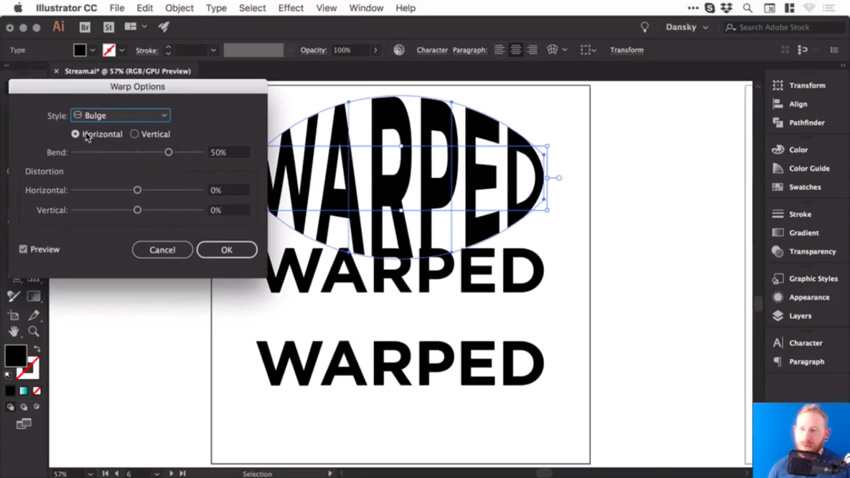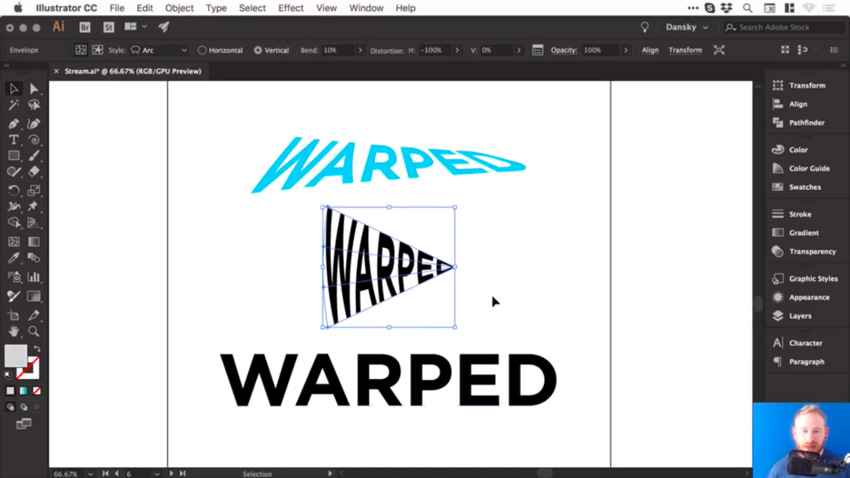Ever considered showing off your favorite photos in a beautifully designed photobook template? Whether you're capturing memories from a wedding or building a photography portfolio, a photobook template design can help make a memorable, professional presentation a snap.

Presentation can really make or break a project, and working with photography is no exception. That's why the perfect presentation is so important. Your photos deserve the gold star treatment—but this is often much easier said than done.
This is why working with a photobook template can be such a great choice. Whether you're looking for a foundation to edit and build upon, or you're looking for a completed design, ready to showcase your photos, a template can save you both time and money.

One of the best parts about working with a professionally designed photobook template is the flexibility you have—and you own this template forever, meaning you can mix, match, and remix this design not only for your current project, but for future ones, too.
You can use your template to create an entirely new, customized layout, or have a completed design ready to go in your toolkit.

Envato Elements is an awesome resource, packed with all kinds of photobook design templates to choose from. Not sure which to choose? The choice is simple with Envato Elements—because you can download as many as you like for one low price. Download several, test them out, give them a shot!
And, if you find that you need other assets, like graphics or fonts, they're included in the price too. That's unlimited downloads for one low price on Envato Elements.
Take a look at some of the beautiful offerings over on Envato Elements. Consider downloading one today, or enjoy the design inspiration. Whether you're looking for photobook templates for photographers, designers, professional use, or home use, there's plenty to see.
40+ Best Photobook Template Designs
1. Photo Book Album Template (INDD, IDML)

This stylish photobook template comes in two sizes for your convenience—both A4 and US letter. It's print-ready, with automatic page numbers already in place, and would be the perfect photobook template for photographers. Just download it and start adding your content.
2. Minimal Photo Album (INDD, IDML)

Looking for something that's both beautifully minimal and works in some abstraction too? The 28 included pages in this photobook template include a bit of both—both traditional and unexpected layouts. Give it a look!
3. Wedding Photo Book Album Template Design (INDD, IDML)

Working on a wedding photo album? Check out this template. It's got 22 pages to choose from that you can mix, match, and remix to create the perfect wedding photo book for you or your clients.
4. Photobook Album Template Design (INDD)

This versatile template is perfect for a whole host of different projects. Use it for your photography portfolio, a focused photo collection, and so much more.
5. Square Portfolio Photobook Template (INDD, IDML)

How about working with a square layout for your next photobook project? There are 22 pages included, and they're all fully editable. Jump right in and start making customizations today.
6. InDesign Photo Book Album Template (INDD, IDML)

Or maybe you're working on a photobook to showcase your travels or family vacation. Check out the collection of InDesign photobook layout templates included in this design. These 16 landscape pages could be used in so many ways.
7. Wedding Photobook Template Download (INDD, IDML)

Here's another adaptable layout, designed with weddings in mind. But whether you're looking for the perfect template for a specific event, like Indian wedding photo book templates, or something with the versatility to be used for multiple projects, this one is an awesome choice.
8. InDesign Photobook Template (INDD, IDML)

Stylish and modern, this photobook template for photographers is a classy fit for any project. Add your photos and content to quickly and efficiently create and finalize a professional design in a flash.
9. Photo Book Photoshop Template InDesign Album (INDD, IDML, PSD)

Here's another landscape design, this time with a different take on a grid-based, rectangular layout. This one has the added benefit of also being available for use in Adobe Photoshop.
10. Family Photo Album Template Design (INDD, IDML)

If you're looking for a fun, fresh layout design, check this photobook template design out. Use it to showcase happy memories and stories, or repurpose it to showcase portfolio pieces or your client's latest photoshoot.
11. Photo Book Design Template (INDD, PSD)

This design clearly takes some magazine inspiration, and it's a really stylish look. Show off your personal or professional branding while also showcasing your photos in this classy template.
12. Wedding Photobook Template (INDD, IDML)

This wedding photobook template takes a different approach—the dark theme makes for such a classy, elegant aesthetic, doesn't it? Prefer different colors? It's easy to jump into Adobe InDesign and make your customizations.
13. Photo Book Template Album Design (INDD, IDML)

Clean, elegant, and beautifully designed—that's this design in a nutshell! Choose from two different sizes and 24 different pages. This InDesign photobook template for photographers has so much to offer.
14. Baby Photobook Template Design (INDD, IDML)

This baby photobook template is perfect for sharing precious memories, whether you're looking to design a baby book of your own or you're preparing beautiful baby photos for your client. Take a look!
15. Photobook Portfolio Design Template (INDD, IDML)

This InDesign photobook template was designed with portfolios in mind—and it includes an amazing 42 pages, too! However, this one could work so well for a whole host of photo collections.
16. Elegant Photo Book Template Album (INDD, IDML, DOC)

This landscape layout design is perfect for showcasing single, full-page photos or several photos together in a grid-based layout. Choose from two different included sizes. What size would work best for your project?
17. Photobook Template Album Design (INDD, IDML)

If you're looking for a photobook template that also has some included layouts to accommodate text and other content, check this template out. There's some lovely variation in the pages provided.
18. InDesign Wedding Photobook Template (INDD, IDML)

A square layout can be the perfect, classy fit for your wedding photobook design. Check out these sample layouts—aren't they a lot of fun? This one could also be a great fit for graduation photos, birthdays, and so much more.
19. Photobook Template Adobe InDesign (INDD, IDML, PSD)

Have you considered how you might use color in your photobook design? Check out the use of a key color in this stylish design. If you're not feeling the yellow, it's easy to jump right into Adobe InDesign and customize this to your liking.
20. Photobook Layout Design Template (INDD, IDML)

These fun layouts have so much potential! Experiment with color—maybe you want your photobook to have a lot of variety to match your style! This one has so much potential and could be a great addition to any collection.
21. Landscape Photo Book Template Design (INDD, IDML)

Love the clean look of a heavily grid-inspired layout? This design might be right up your alley. Check out how beautifully it showcases these landscape photos. It's easy to jump in and add your photos to this design, too.
22. Photo Book Template Design (INDD, IDML)

This design takes a different approach—there's some magazine inspiration, and plenty of design space for your narrative, commentary, or other content to supplement your photographs.
23. Elegant Photo Album InDesign Template (INDD, IDML)

Check out these layouts—there's so much to choose from in this photobook template download. You could mix and match these into so many different page combinations, or even into completely different photobooks—all from one template.
24. Photo Album Template Design (INDD, IDML, PSD)

A full-bleed photograph can make such a great impression—showcase your work, your artist's statement, narrative, and other content in this stylish, sophisticated photobook design template.
25. Portfolio Photo Album Template (INDD, IDML, PSD)

Prefer a photobook with portrait orientation? This template takes some magazine inspiration, but does it in a way that absolutely showcases photos in a stylish and eye-catching way.
26. Landscape Photo Album Design (INDD, IDML)

How about a playful pop of color? This design is trendy, fun, and has so many different layout options for showcasing your photographs. You can also use templates like this one to showcase artwork, scans, and other visual memories too!
27. Design Photo Album Indesign Template (INDD, IDML)

Check out this fun design. It takes a lot of inspiration from a classic photobook or even a digital scrapbooking page. It's easy to jump right in and add your photos, as well as other notes you'd like to share.
28. Photo Book Template Album (INDD, IDML, DOC, DOCX)

Showcase your photos in these beautiful photobook layout designs. How you display your photos can really make a difference—presentation means a lot! How will you best share your work with your audience?
29. Landscape Photobook Template Design (INDD, IDML)

When it comes to photobook layout design, there are so many potential options—and if you're looking for a lot to choose from, check out the 30 included pages in this photobook template design. There's a lot of great content to see.
30. Photo Album Template Design (INDD, IDML)

Isn't this a cute template? Adapt it for sharing outdoor or floral photographs, or maybe use it as a pregnancy photo book template! This template is so versatile—and remember, you can fully customize the included layouts.
31. Inspiration Portfolio Photo Book Template (INDD, IDML)

The 24 included pages in this photobook template design offer so many options—and imagine how many more options you could have with your own edits! This one is definitely worth a look.
Even More Photobook Template Designs From GraphicRiver
But maybe you prefer an awesome selection that doesn't necessarily come with unlimited downloads or a collection of assets. If you prefer to work a la carte, check out GraphicRiver. It's easy to download what you need, when you need it, with no extras attached.

This is a great choice if you just want to keep things simple—but you're still looking for a huge collection of beautifully designed assets and templates. There's a giant collection of professional photo book templates on GraphicRiver to choose from.
Let's take a look at a selection of those photobook templates—enjoy the design inspiration, or consider supporting one of these stellar artists today.
32. Square Photobook Template Design (INDD, IDML, PSD, DOC)

This template is so versatile, you can edit it in not only Adobe InDesign, but also Adobe Photoshop and Microsoft Word! Take your pick—all of these options are included in one convenient download.
33. Family Photo Book Album Template (INDD, IDML)

This sweet family photo album is a perfect fit for those looking for a pregnancy photobook template, a template for weddings, family vacations, and so much more! Design, share, and print your memories—this Adobe InDesign photobook template would make a great custom gift too!
34. Stylish Photobook Template Design (INDD, IDML, DOC)

Aren't these sample layouts beautiful? There's even more to see in this photobook template, too. Easily edit and customize these plages in either Adobe InDesign or Microsoft Word.
35. Wedding Photobook Template Album (INDD, IDML)

What a wonderful wedding photobook template! There are 40 pages, and remember, you can mix, remix, and reuse these pages as many times as you like—whether it's in the same book or another photobook you're working on.
36. Landscape Photo Book Template (INDD, IDML)

Will your photobook design have a narrative? What visual story do you hope to tell your audience? Whether you're trying to promote your personal or professional brand or share the joy of a special event, a versatile template like this one can help make your project a success. It would also be a great photobook template for photographers looking for creative ways to showcase their work.
37. Photo Book Template Bundle (INDD, IDML, PSD)

If you're looking for a bundle of options, this photobook template can't be beat! Not only do you get three different albums, but you also get them for both Adobe InDesign and Microsoft Word. Convenient, right?
38. Album Photobook Template Design (INDD, IDML)

Colorful and stylish, with fun horizontal elements, this photobook template design is great for fashion, portfolios, and so much more. Download it now, jump right in, and make your edits today.
39. Wedding Photobook Album Template (INDD)

The perfect wedding photo template can be hard to find—this has a feel that you might expect from vintage photobook templates and similarly inspired aesthetics. Will you go hardcover or softcover for your next photobook project?
40. Photo Book Template Design (INDD, IDML)

Visually interesting use of line breaks up the layouts here in this Adobe InDesign photobook template. There are 14 pages to work with, and it also includes two photobook cover templates.
41. Valentine's Day Wedding Photo Book Template (INDD, IDML)

The romantic vibe in this photobook template is super fun and memorable! Whether you're designing for a wedding, a vacation, or putting together a book of memories for a client, this one is sure to be a hit.
Take Your Photos Further With a Professional Photobook Template Design
What kind of Adobe InDesign photobook templates would be perfect for your project? Will you go with a landscape orientation? Square? What's the perfect InDesign photobook template download for you?
There are a lot of design decisions to make, and there's no better time to start making them than right now. Get started today with a professional photo book template—if you're looking for a collection of assets and plenty of photobook templates to try out, take a look at Envato Elements. Prefer to fly solo and only pick up exactly what you need? GraphicRiver might be right up your alley—browse photobook template designs and download only what you need.
How about even more design inspiration? Check out these collections of templates for even more design ideas.
![]() Adobe InDesign25 Creative Free InDesign Templates
Adobe InDesign25 Creative Free InDesign Templates![]() InDesign Templates28 Best InDesign Book Templates (Layout & Cover Templates)
InDesign Templates28 Best InDesign Book Templates (Layout & Cover Templates)![]() Brochure45 Best Creative InDesign Brochure Templates (New for 2020)
Brochure45 Best Creative InDesign Brochure Templates (New for 2020)![]() Brochure20 Best New Product Brochure Templates (Modern Layout Designs for 2020)
Brochure20 Best New Product Brochure Templates (Modern Layout Designs for 2020)![]() Brochure28 Creative InDesign Portfolio Templates (Best for 2020)
Brochure28 Creative InDesign Portfolio Templates (Best for 2020)