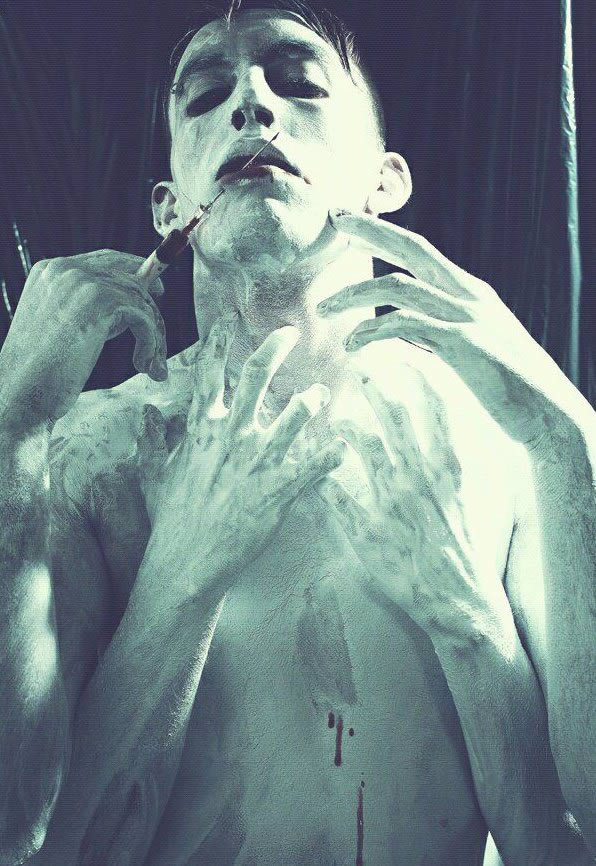This tutorial will explain how to use Repoussé inside Photoshop CS5 to create an amazing 3D text effect, without the need for any other 3D software. Many different material values will be modified to accomplish the final result, and some adjustment layers will be used to enhance the outcome as well. Let’s get started!
Tutorial Assets
The following assets were used during the production of this tutorial.
Enabling OpenGL
The Repoussé will not work unless OpenGL is enabled. So go to Edit > Preferences > Performance, and make sure Enable OpenGL Drawing (under GPU Settings) is checked.
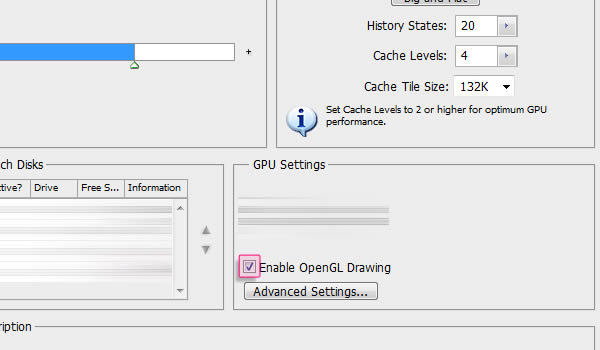
Also, go to Edit > Preferences > 3D, and make sure OpenGL (under Interactive Rendering) is enabled.
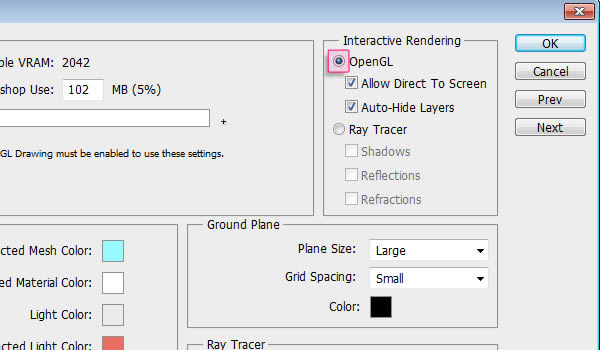
Step 1
Create a new 1024 x 768 px document, or whatever size you need depending on the text you’ll be creating. Then, set the Foreground color to #4a4f65 and the Background color to #161a28, and fill the Background with a Radial Gradient (from the center to one of the corners).
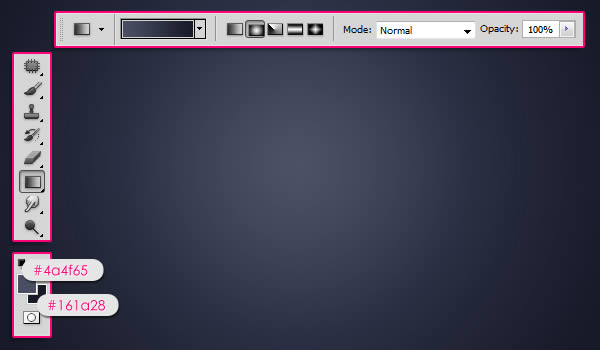
Open the More Grunge vi texture then go to Image > Adjustments > Levels, and change the Shadows value to 70 and the Gamma value to 0.70.
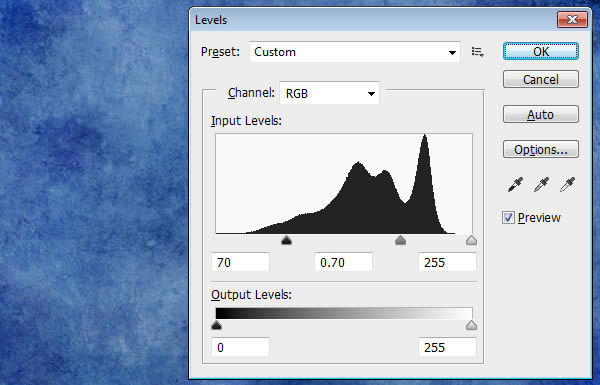
Go to Image > Adjustments > Hue/Saturation and change the Saturation value to -60.
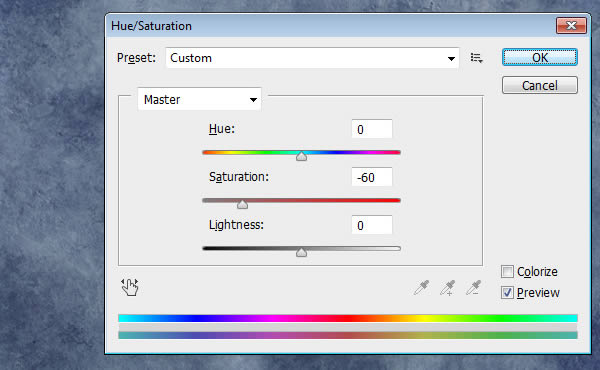
Step 2
Place the texture on top of the gradient background layer and change its Blend Mode to Overlay, then resize it as needed.
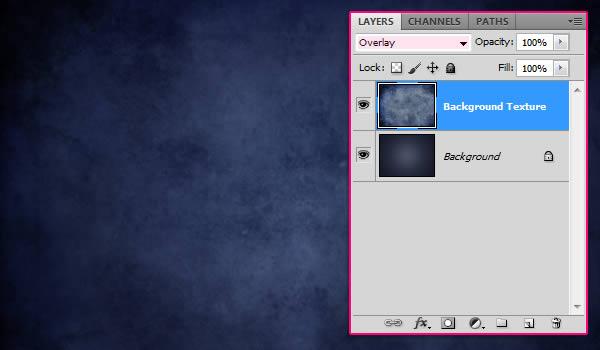
Create the text in All Caps using the font Mousou Record G and the color white. The size is 255 pt, and the Tracking value is set to 100 to create more space between the letters.
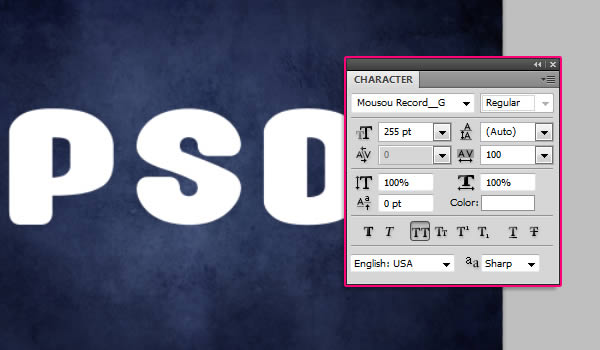
Step 3
Go to 3D > Repoussé > Text Layer. A dialog box will appear telling you that this will rasterize the type layer, and you will no longer be able to modify your text. So if you are sure you don’t need to modify your text, click yes and continue.
Under the Repoussé Shape Presets, choose Inflate Sides. Then, under Extrude change the Depth to 0.1, under Inflate change the Angle to 100 and the Strength to 0.05, and under Bevel, choose Front from the Sides drop down menu, set the Height to 30, the Width to 6, and choose the Cove – Deep Contour.
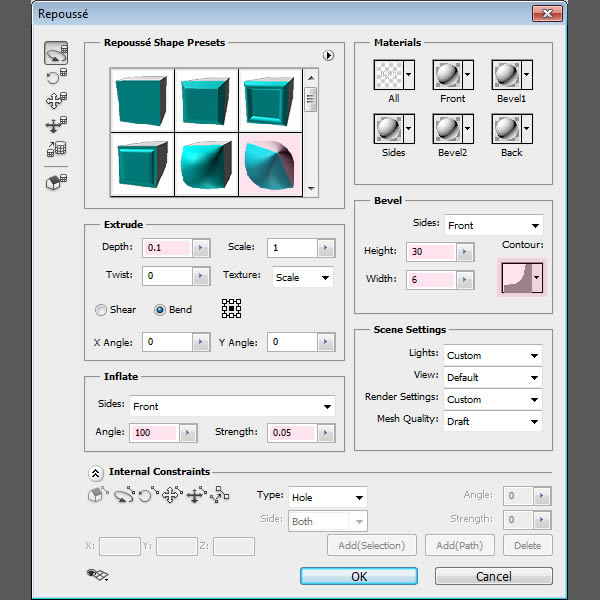
This will create the basic 3D shape of the text.

From the Toolbox, use the Camera Tools to change the camera (view) angle, as we don’t want to change the mesh’s position. Once you select the Camera Tool, you can click and drag to change the values, or you can simply use the 3D Axis to do so. And if you want you can enter some exact values in the Options bar Orientation fields.
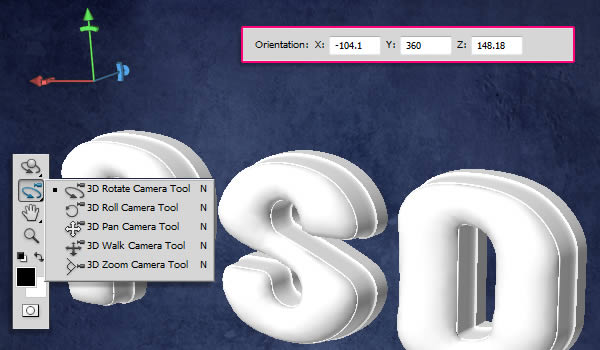
If you don’t see the 3D Axis you can get them by clicking the “Toggle misc 3D extras” icon down the 3D panel, then check the 3D Light option.
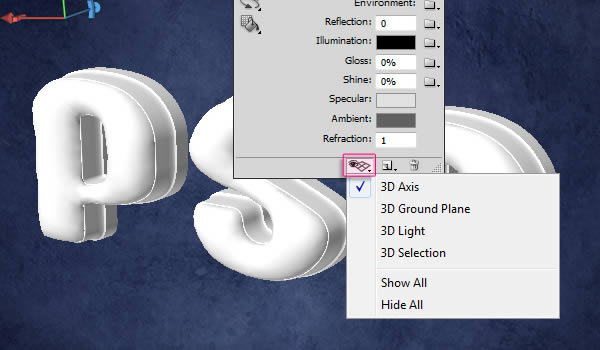
You can save the camera position as well, by clicking the “Save the current view” icon in the Options bar then entering a name for the view. The saved view will appear down the View drop down menu in the Options bar.
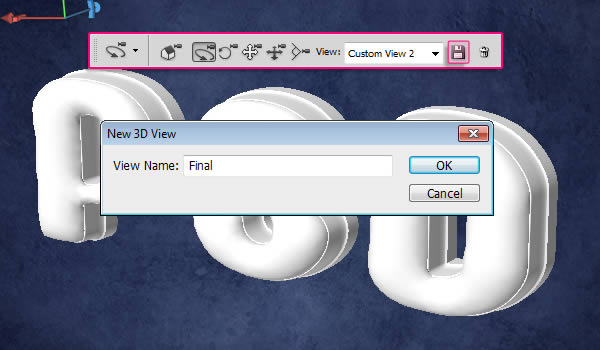
Step 4
Now its time to apply the materials for each side of the mesh. First, you need to open the 3D panel (Window > 3D), then click the little arrow to the left of the mesh’s name to expand the materials list.
Select the Front Inflation Material to start modifying its values. First you need to get rid of the Diffuse texture if there is one. To do so, click the Diffuse texture icon, then choose Remove Texture. You’ll need to do the same thing for the other materials as well, as the texture might hide any applied colors.
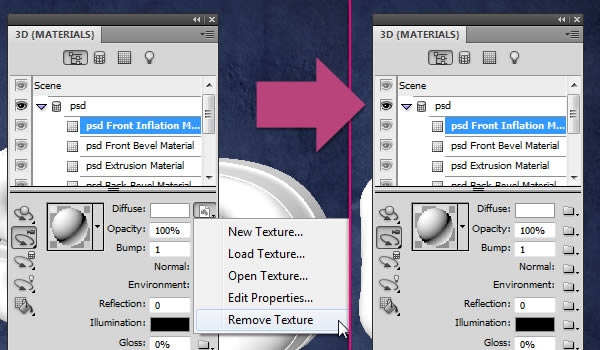
Once you remove the texture, change the Reflection value to 25, the Illumination color to #323232, the Gloss to 80%, the Shine to 80%, the Specular color to #e7e7e7, and the Refraction value to 1.46.
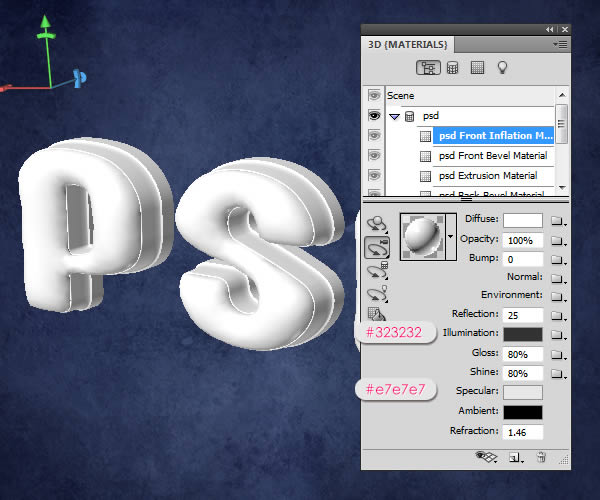
Click the folder icon next to Environment then choose Load Texture and add the Bokeh Texture. This texture will appear in the reflective areas of the material.
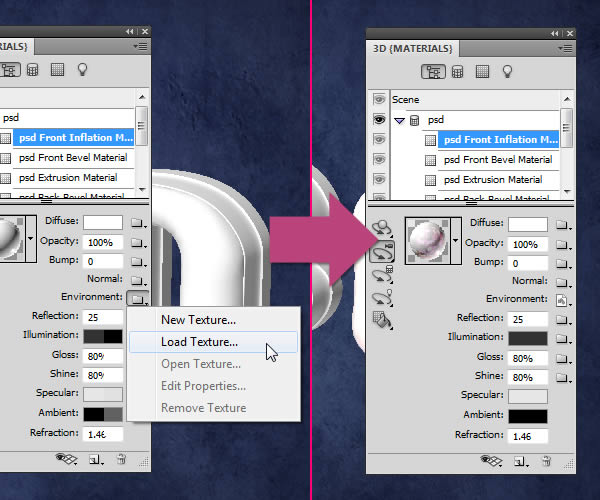
Click the Environment texture icon then choose Edit Properties, and make sure that the U Scale and V Scale are set to 1, and the U Offset and V Offset are set to 0.
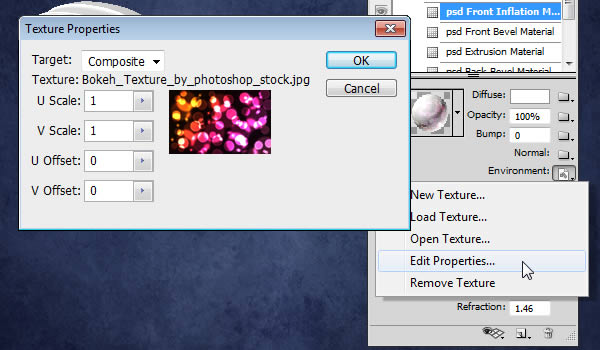
Step 5
Select the Front Bevel Material, then change the Diffuse color to #006ddc, the Opacity to 30%, the Reflection to 30, the Illumination color to #002a5f, the Glow to 95%, the Shine to 70%, the Specular color to #fcfcfc, the Ambient color to #0042b4, and the Refraction to 1.768.
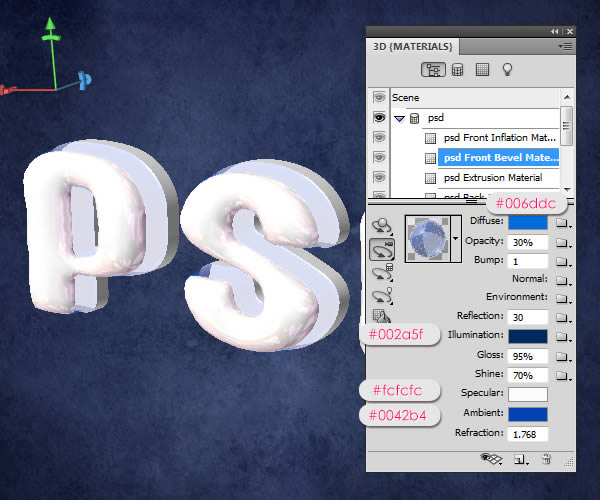
Select the Extrusion Material, then change the Diffuse color to #d4d3d2, use the Bokeh texture for the Environment, change the Reflection to 10, the Illumination color to #323232, the Glow to 80%, the Shine to 70%, the Specular color to #e7e7e7, and the Refraction to 1.25.
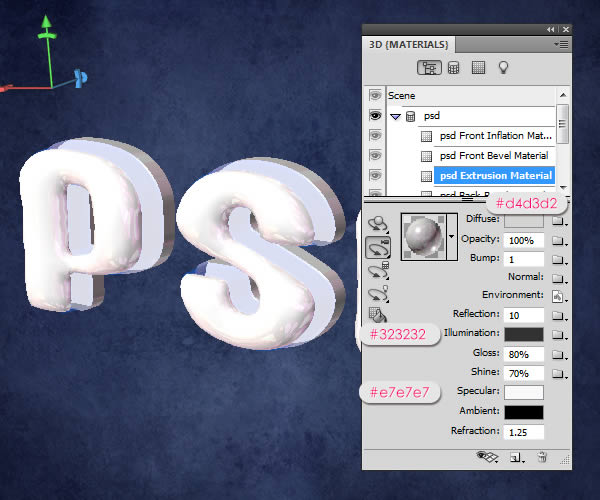
As for the Back Bevel Material, we will use the same colors used in the Front Bevel Material, and the same Opacity and Refraction values as well, then change the Glow to 98% and the Shine to 82%. Apply the exact same values for the Back Inflation Material too.
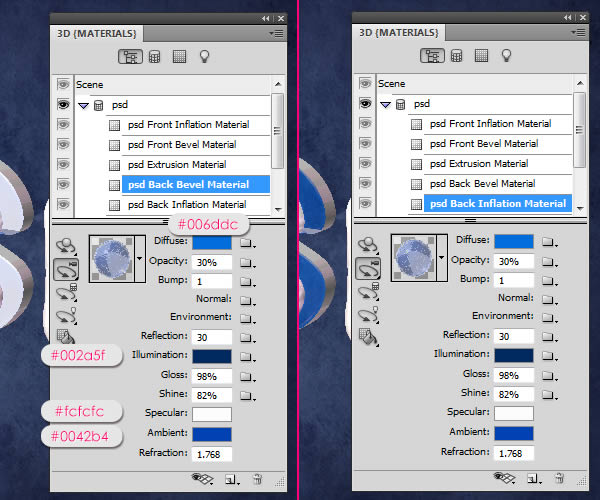
Step 6
Click the “Toggle the misc 3D extras” icon down the 3D panel and check the “3D Light” option, and you can check the “3D Ground Plane” as well. This way you can see how the 3D lights are positioned in the scene.
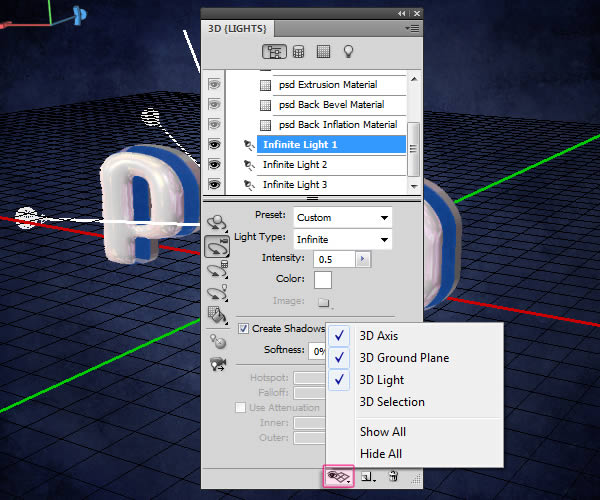
Scroll down under the Materials to select the lights. Use the Light Tools to move the lights around if you want, again, by clicking and dragging, using the 3D Axis, or just typing in the values in the Options bar.
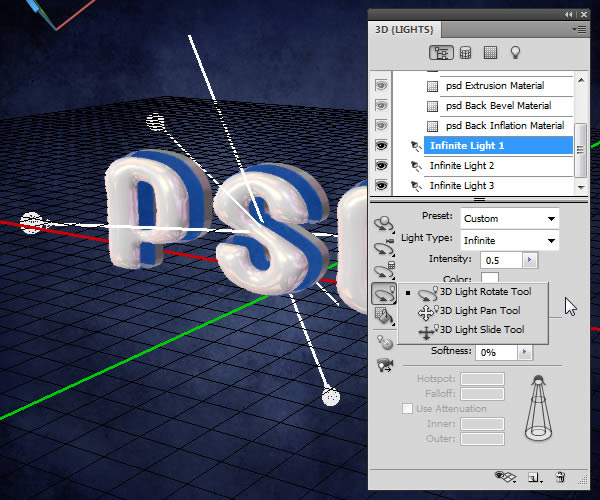
- Infinite Light 1: Make sure that the Intensity is 0.5.
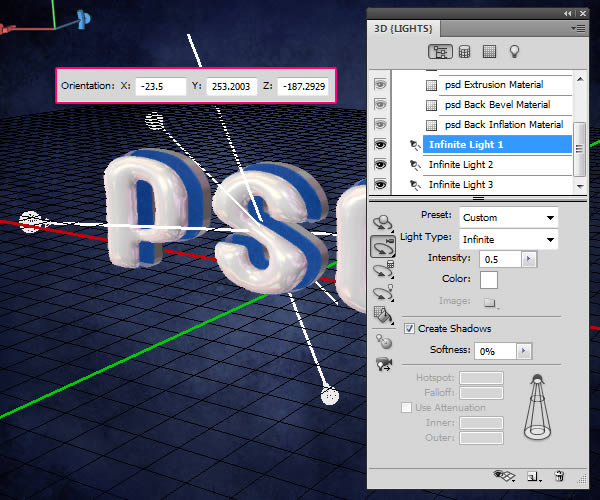
- Infinite Light 2: Make sure that the Intensity is 0.4.
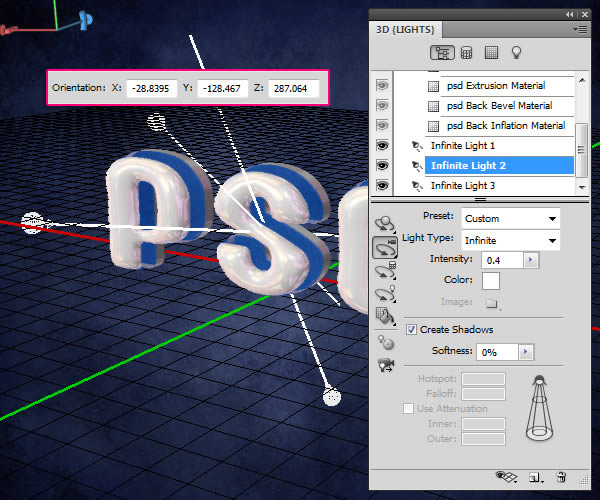
- Infinite Light 3: Make sure that the Intensity is 0.3.
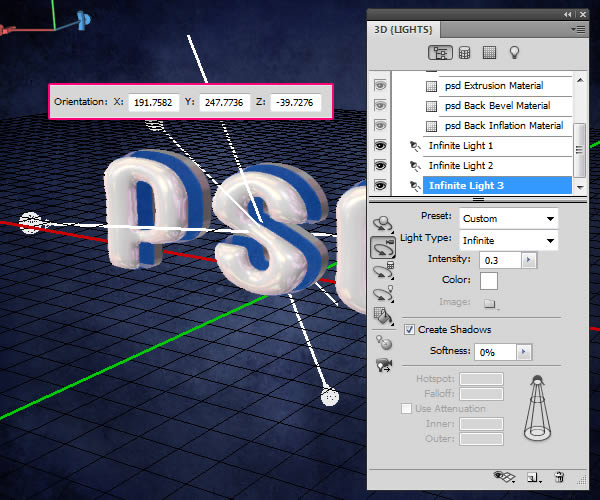
You should get a result similar to this. Make sure that the lights are not super bright or too low.

Step 7
Click the pop-up menu arrow in the top right corner of the 3D Panel, then click the Ground Plane Shadow Catcher option, so that the shadows will be rendered without the need to create a surface to catch them.
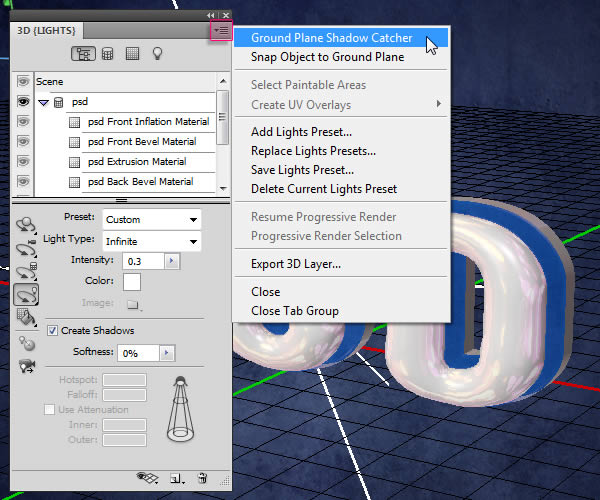
Click Scene at the top of the 3D Panel, then choose Ray Traced Final from the Quality drop down menu.
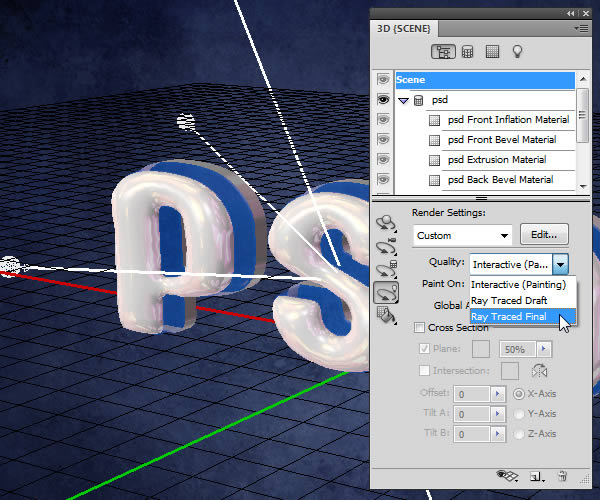
This might take a couple of hours, but this is what the rendered scene should look like.

Step 8
Once the rendering is finished, pick the Rectangular Marquee Tool and draw a 80 x 322 px rectangle in any empty area, but try to keep the selection centered vertically. You can check the measurements in the Info panel (Window > Info), or you can create a Fixed Size selection.
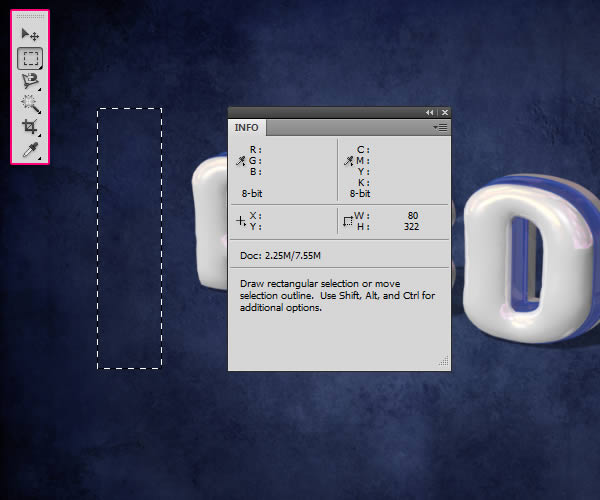
Create a new layer below the 3D layer and call it “Gradient”. Set the foreground color to #56d4df and the Background color to #208dad, pick the Gradient Tool, choose the Foreground to Background gradient, and click the Reflected Gradient icon in the Options bar. Then, click in the center of the selection and drag to one of the sides.
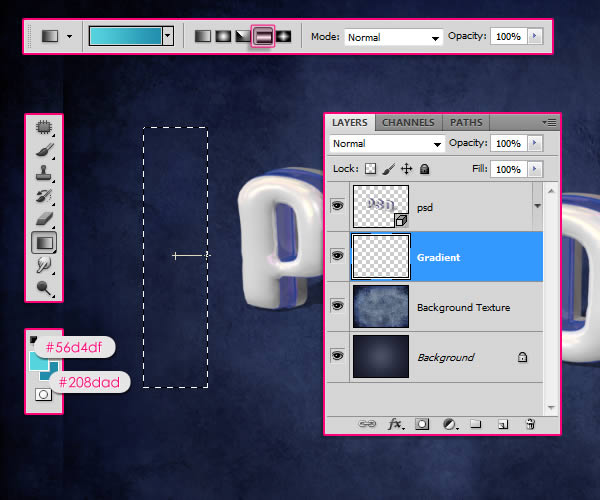
Go to Select > Deselect to get rid of the selection. Then go to Filter > Blur > Motion Blur, set the Angle to 90 and the Distance to 500.
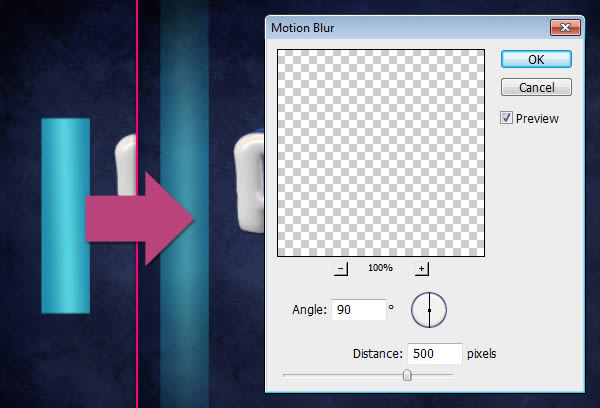
Duplicate the Gradient layer then move the copy a bit to the right.
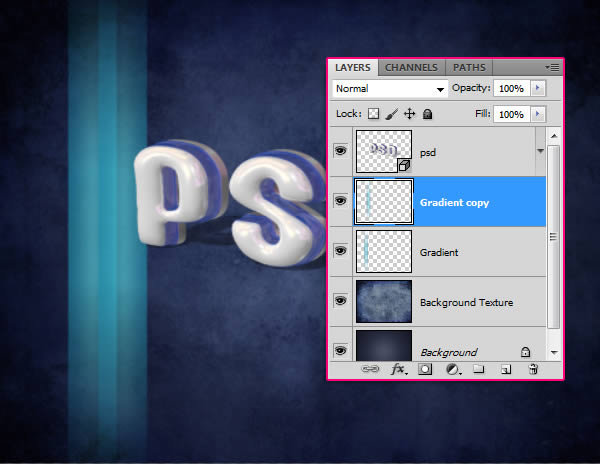
Step 9
Select both Gradient layers, go to Layer > Merge Layers, then duplicate the new merged layer. Make the copy merged layer invisible by clicking the eye icon next to it.
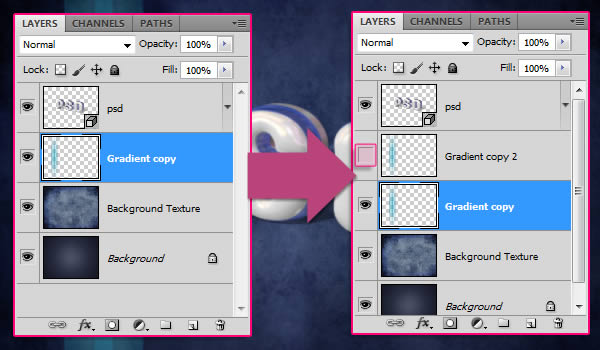
Make sure that the visible Gradient layer is selected (active). Press Ctrl/Cmd + T to enter the Free Transform Mode, then press the Ctrl/Cmd key and move the corners of the gradient to create an illusion of a 3D background for the text.
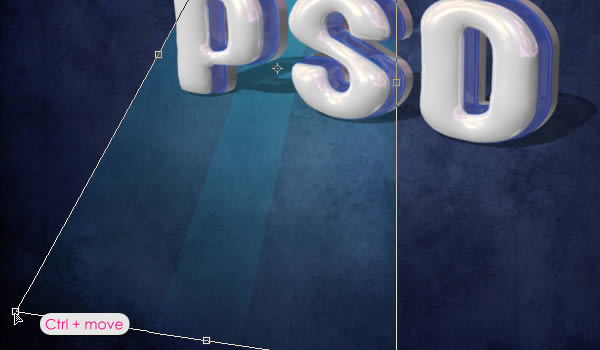
You might need to move the four corners to get the result you want. Once you’re done hit Enter/Return to get out of the Free Transform Mode. Make the copy Gradient layer visible again.

Do the same thing for the copy Gradient layer, except this time you’ll need to adjust it vertically so that it is perpendicular to the original Gradient. After that, merge the two gradient layers, and rename the merged layer to “Gradient Background”.
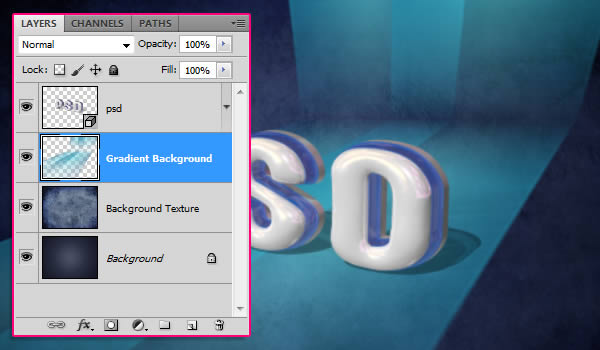
Step 10
Click the Create new fill or adjustment layer icon down the Layers panel and choose Hue/Saturation, and change the Hue value to 19 and the Saturation value to -50.
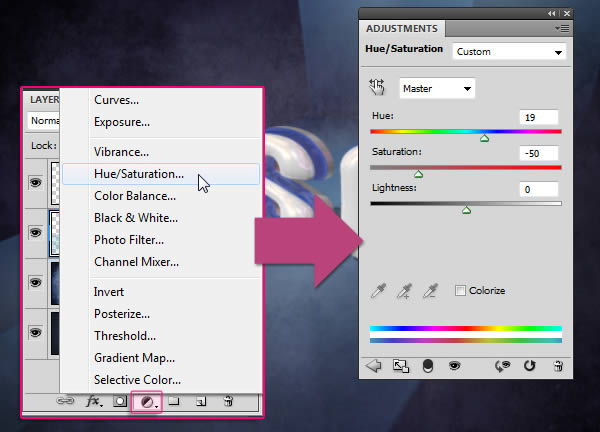
Make sure that the adjustment layer is below the 3D layer so that it affects all the layers except for the 3D text layer.
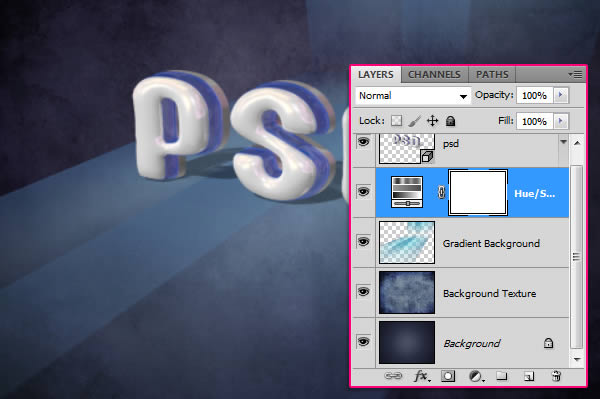
Step 11
Set the Foreground color to #cbf6f4 and pick a 30 px soft round brush, then create a new layer on top of all layers, call it “Dots”, and change its Blend Mode to Overlay.
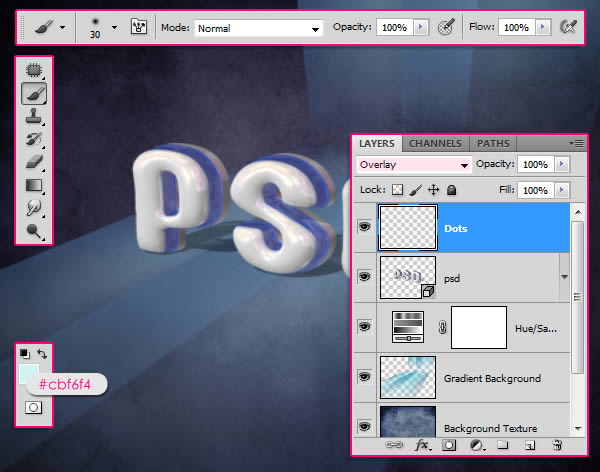
Start adding the bright dots along the blue part of the text.

Go to Filter > Blur > Motion Blur, set the angle to 0 and the Distance to 10.
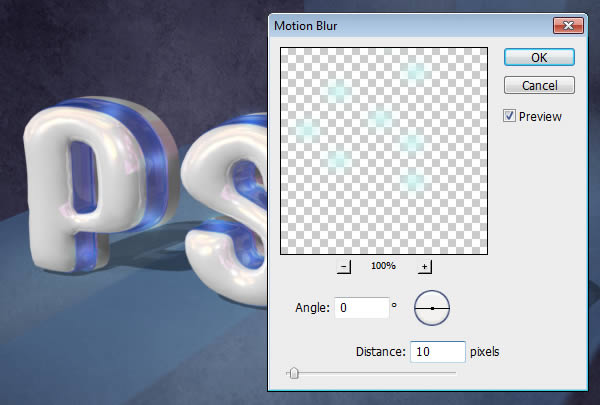
Change the “Dots” layer’s Opacity to 30%, or any other value you like depending on how bright you want the dots to be.
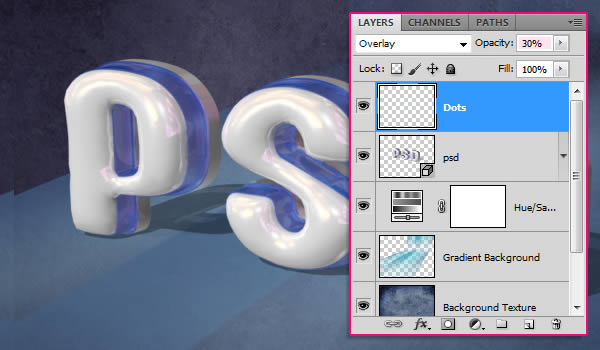
Step 12
Click the Create new fill or adjustment layer icon and choose Photo Filter, then select the Warming Filter (81).
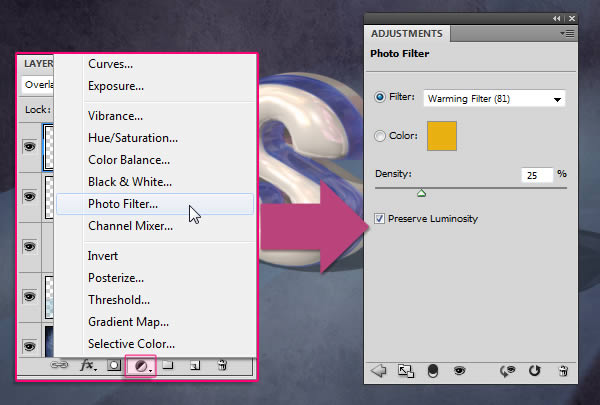
Click the Create new fill or adjustment layer icon once again and this time choose Gradient Map. Then change the adjustment layer’s Blend Mode to Multiply and the Opacity to 70%.
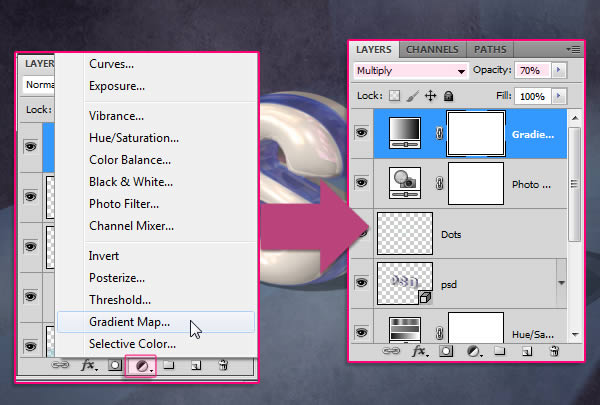
Click the Gradient box to assign the gradient colors.
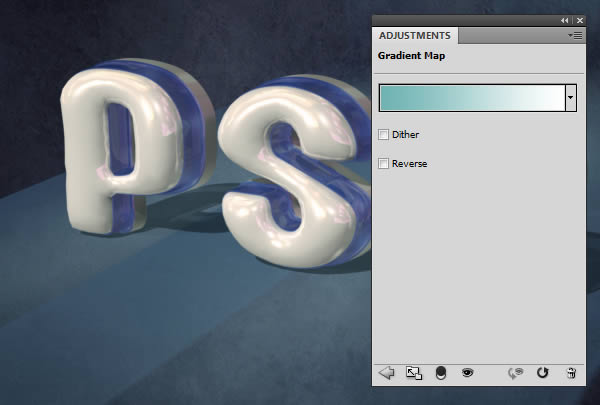
Only two colors are used, the color #6fb3b3 to the left, and white (#ffffff) to the right.
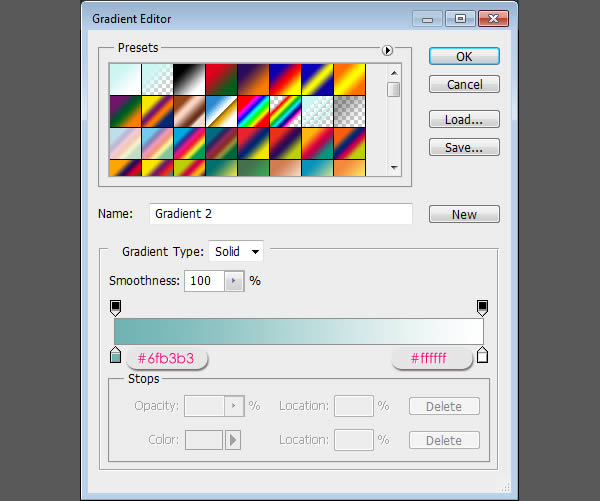
Make sure that the adjustment layers are on top of all layers. They will intensify the final effect colors and make them more vivid.
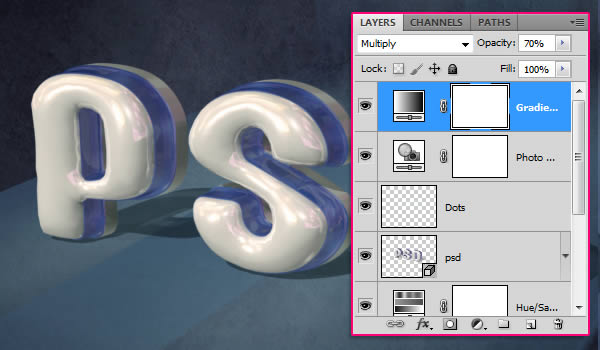



























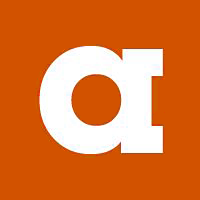






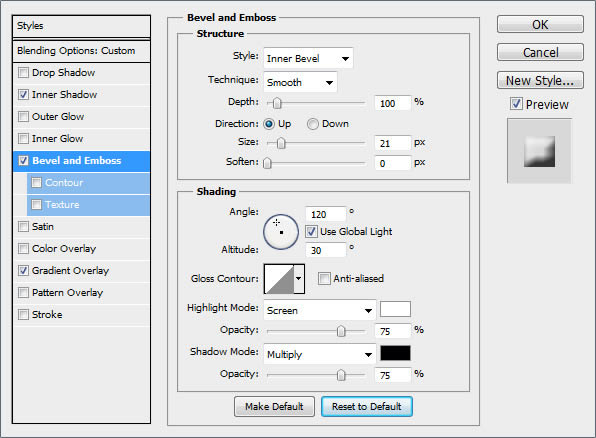
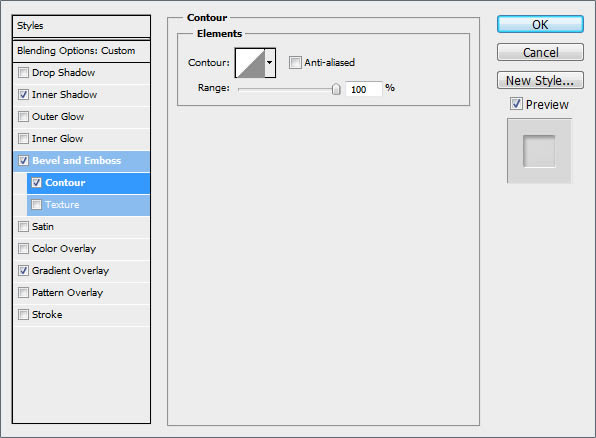
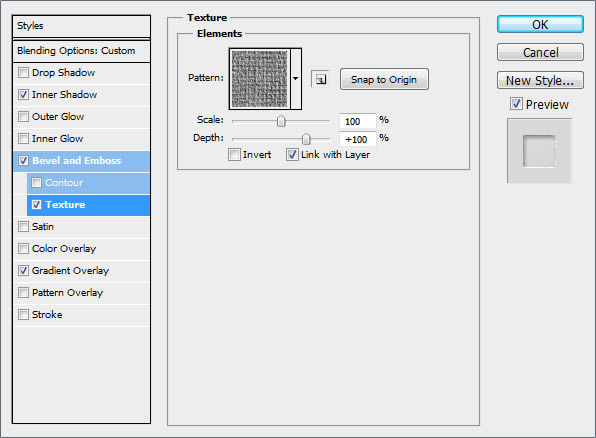
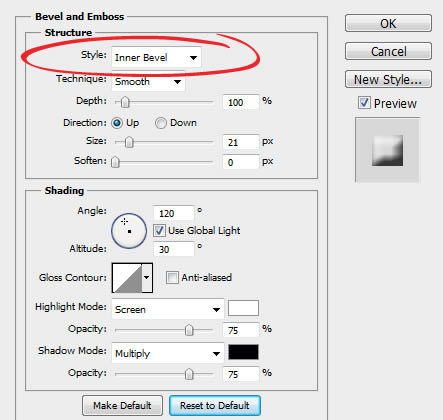

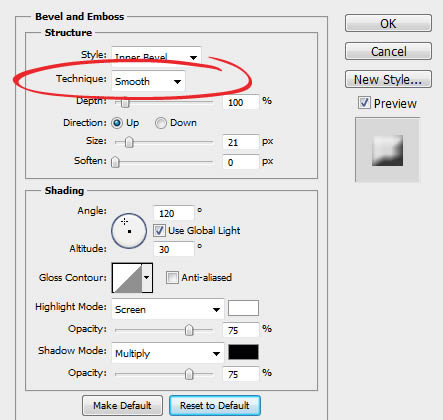

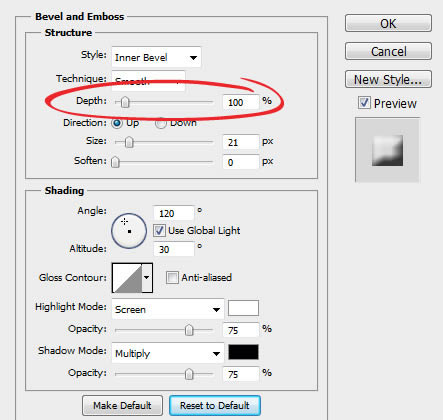

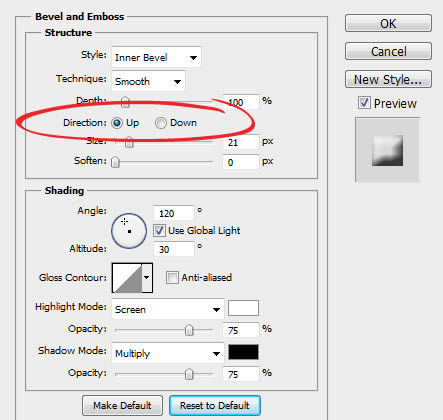

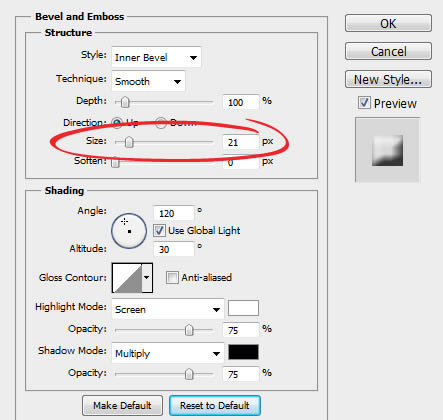

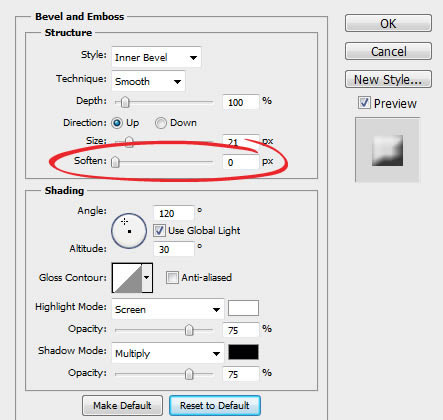
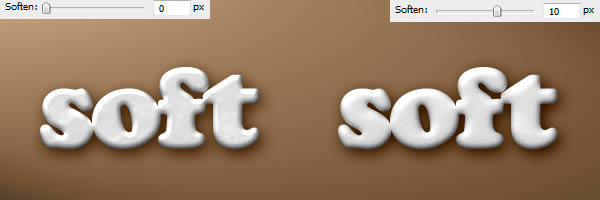
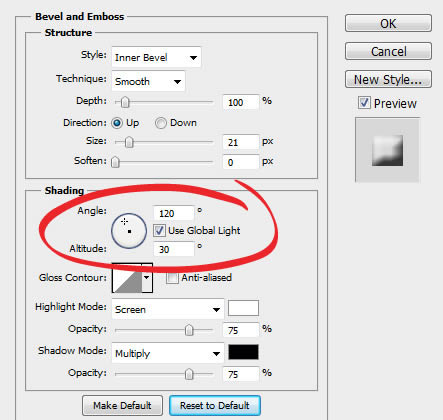

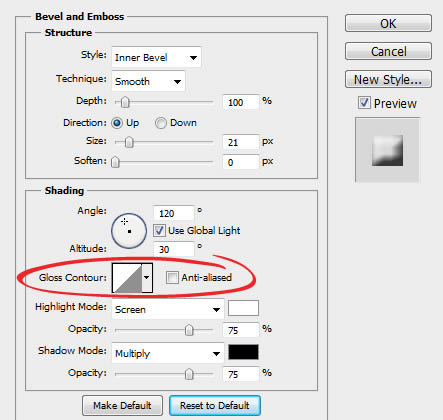

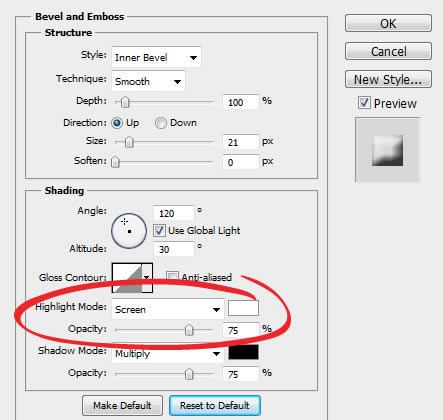
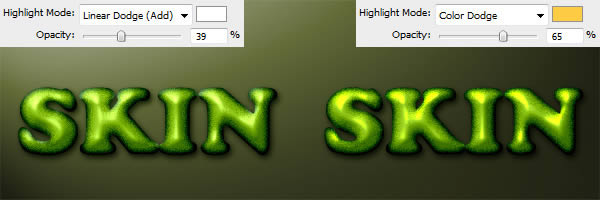
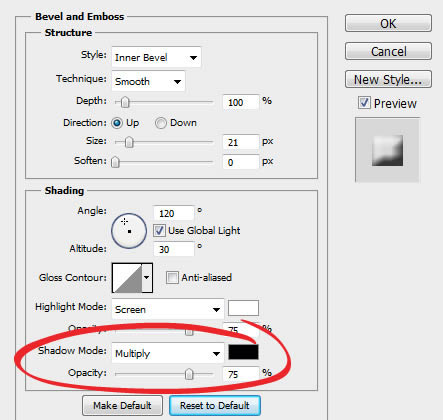
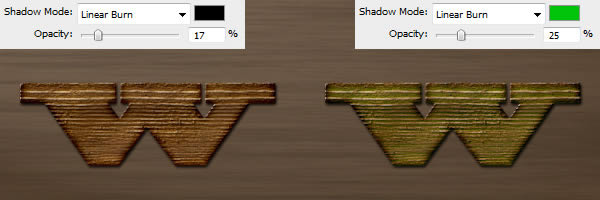
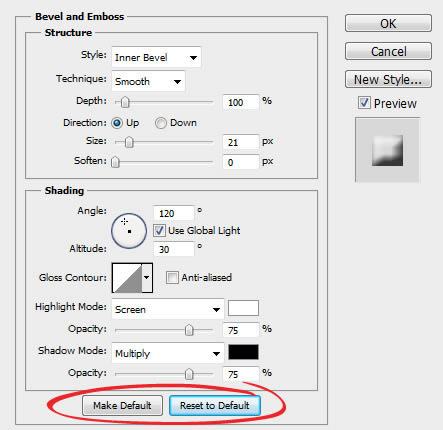
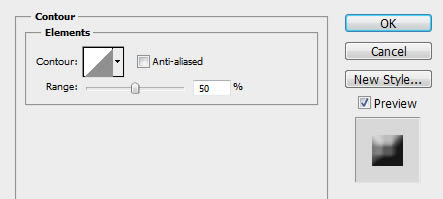
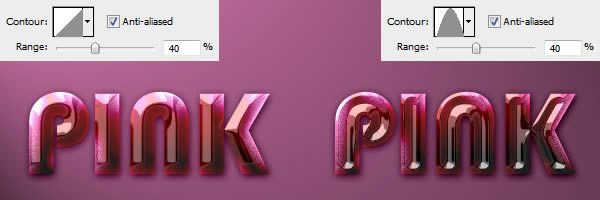
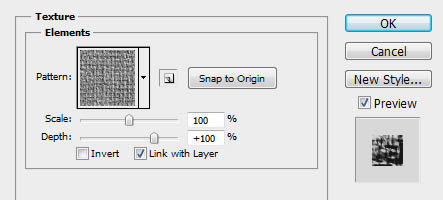
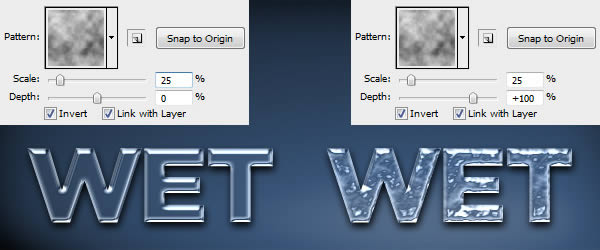

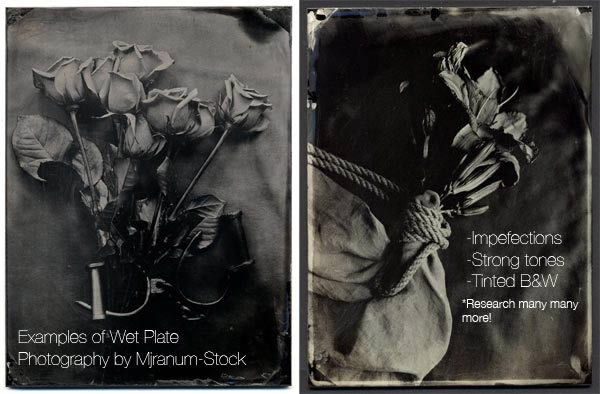


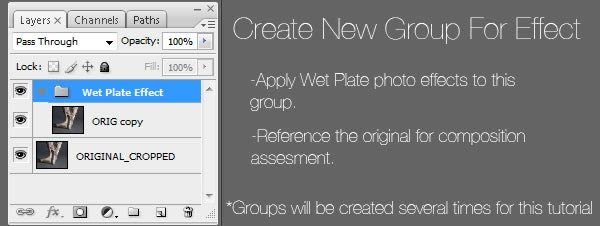
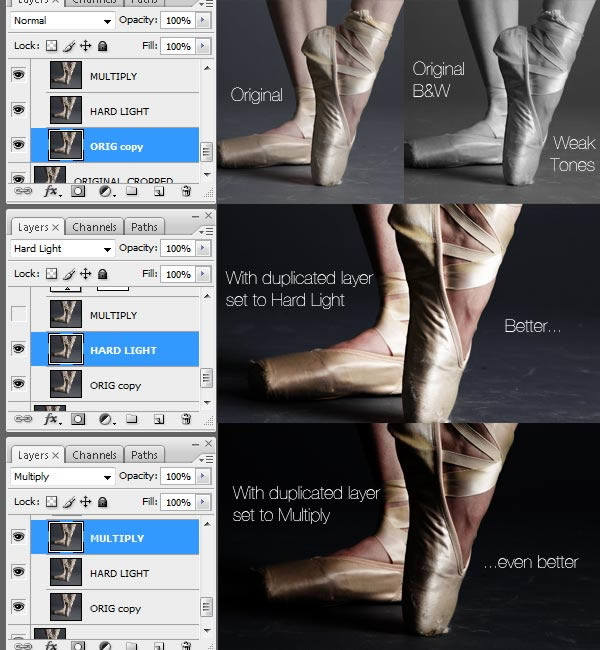
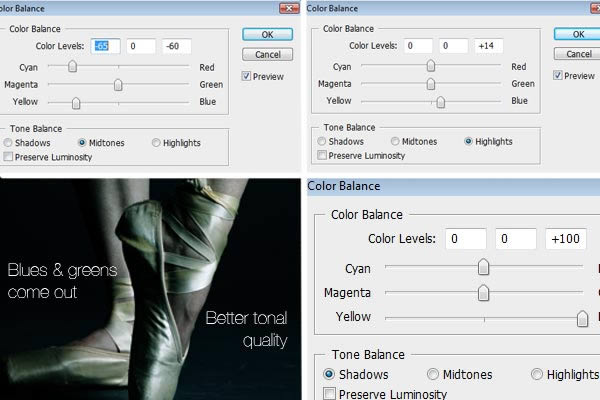
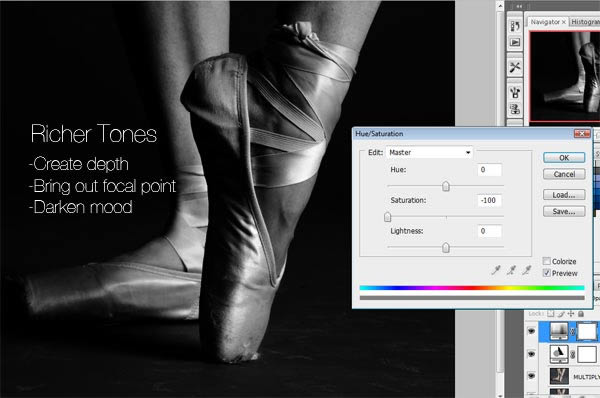


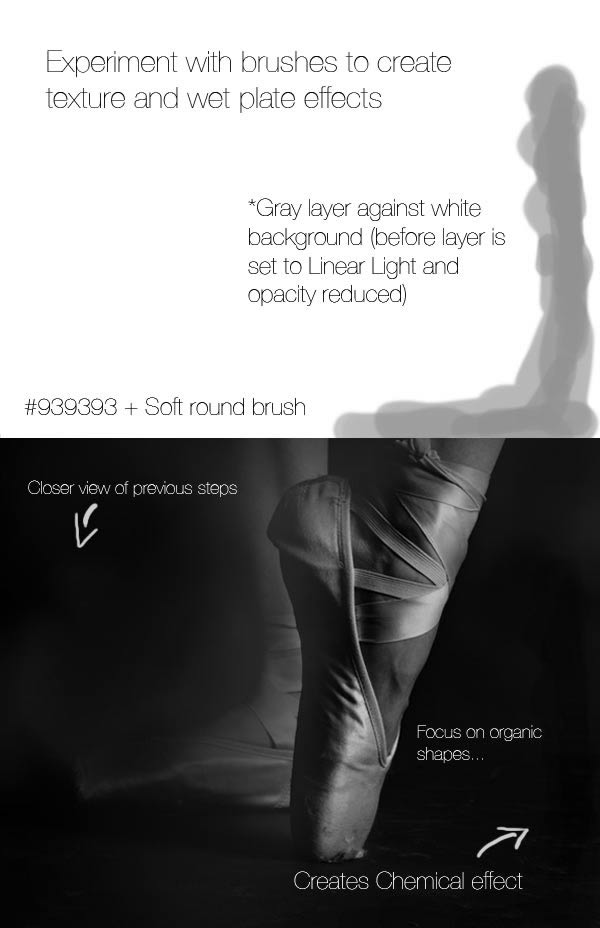
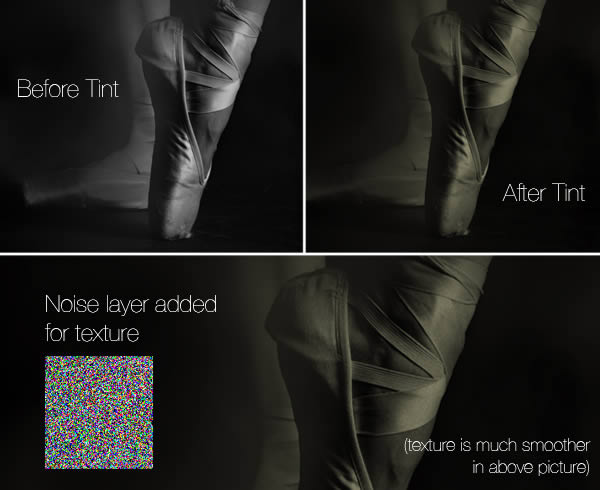
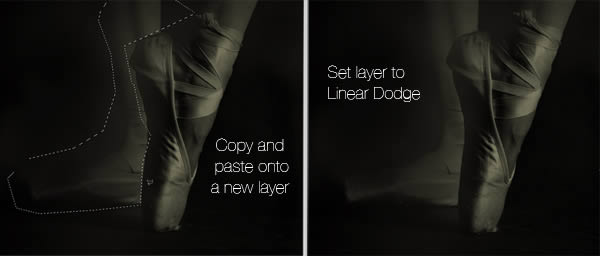
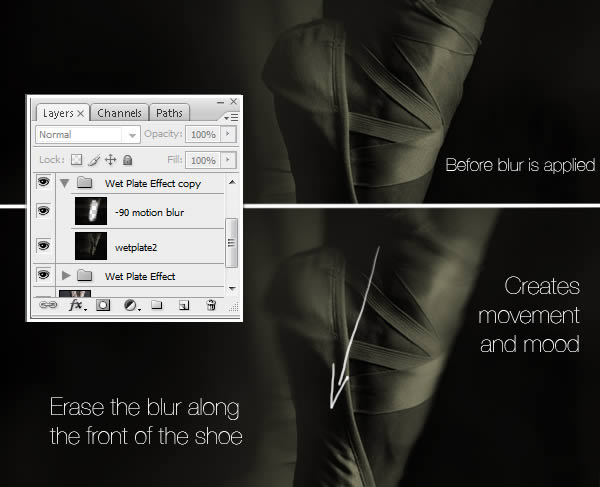

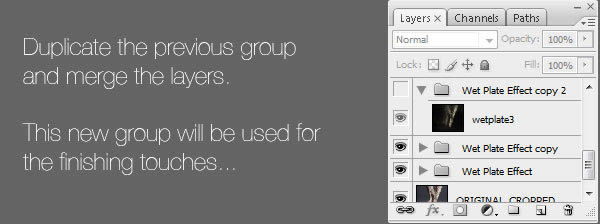
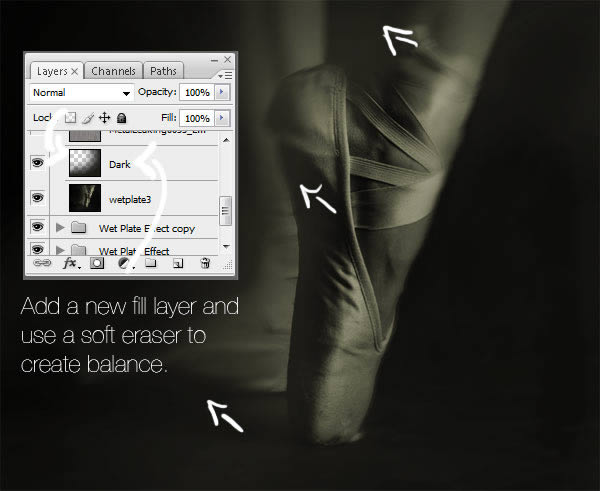
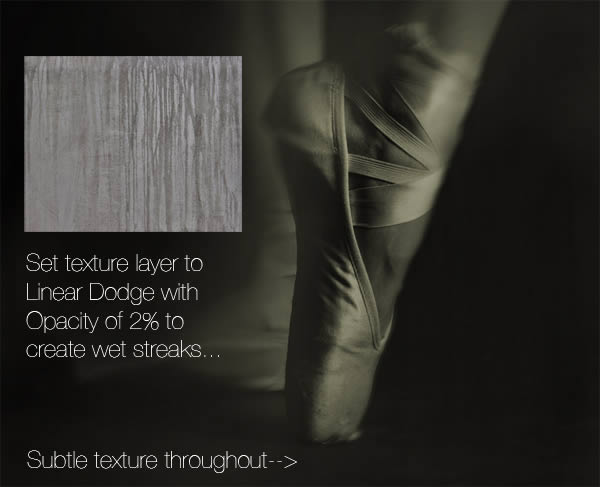
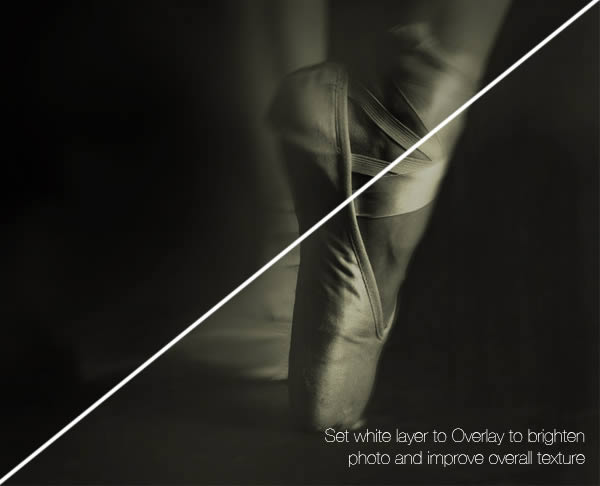


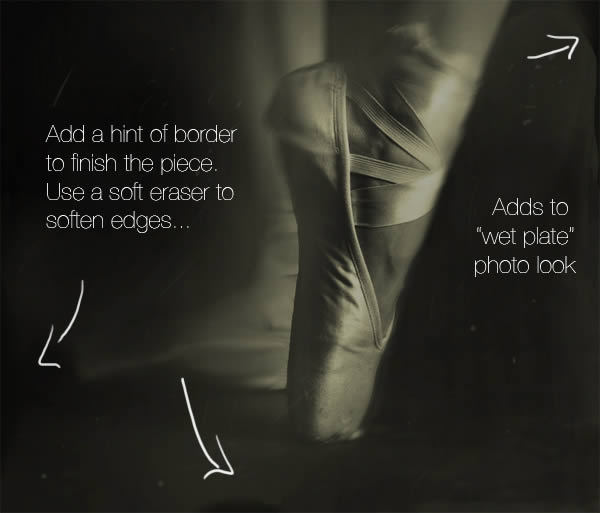














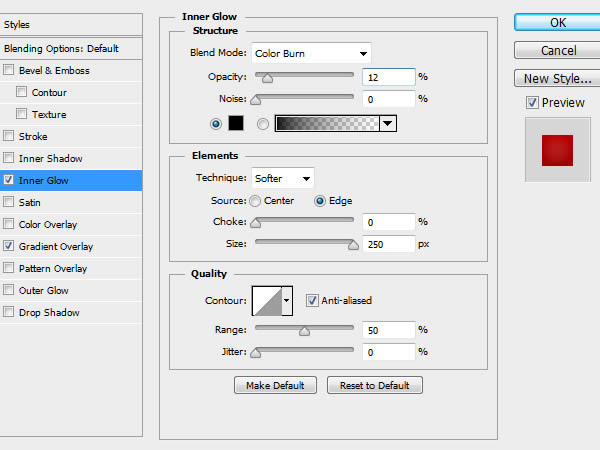
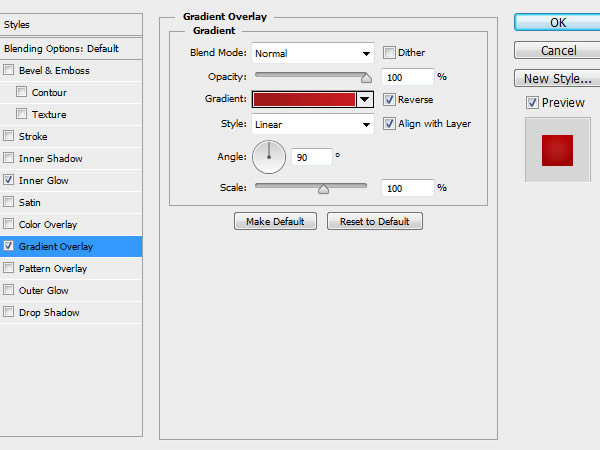
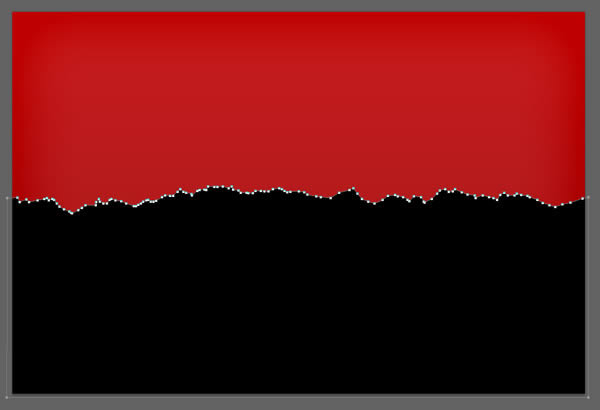
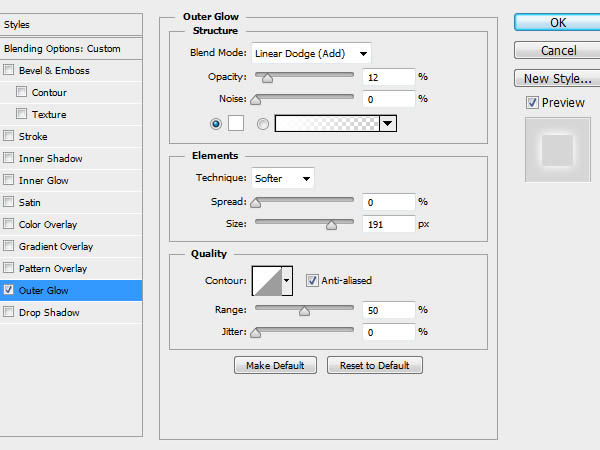

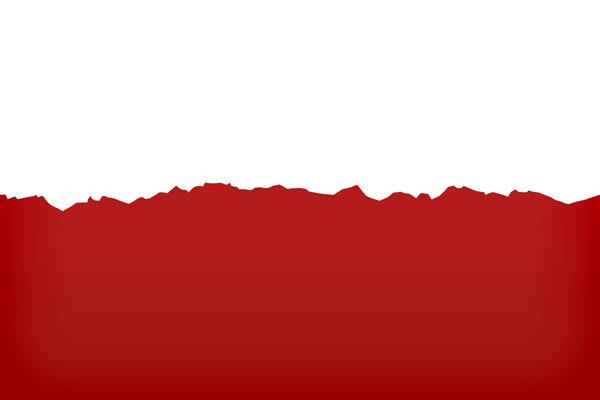
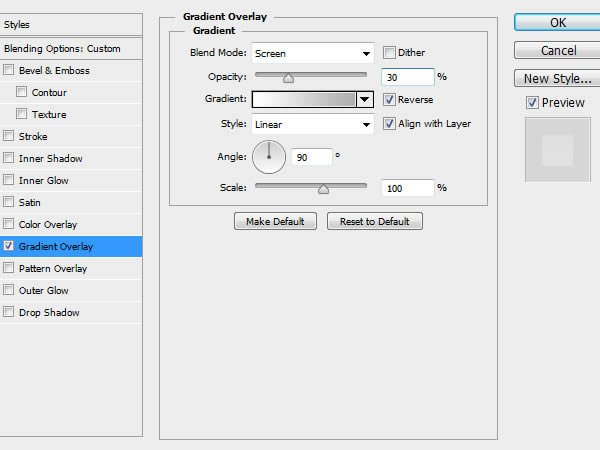

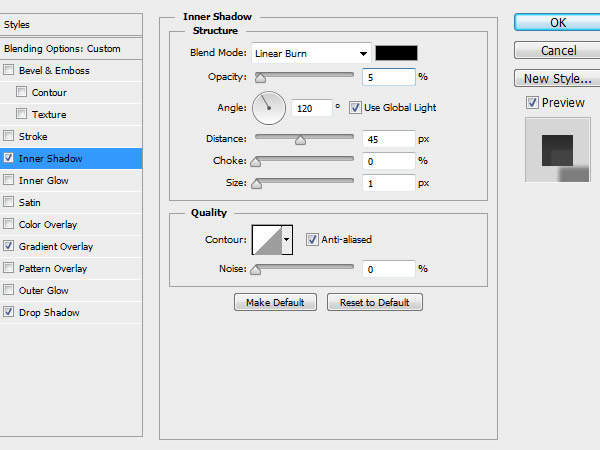
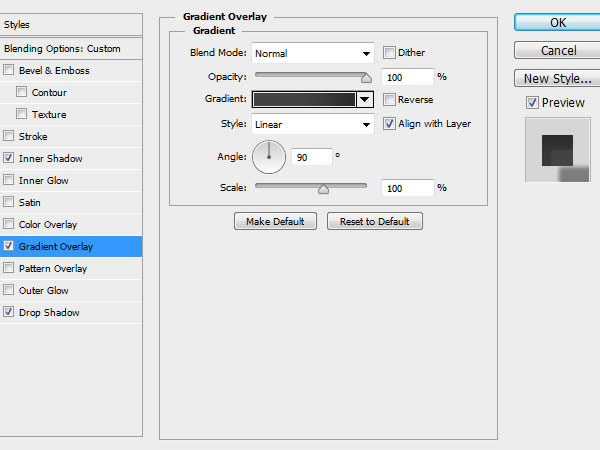
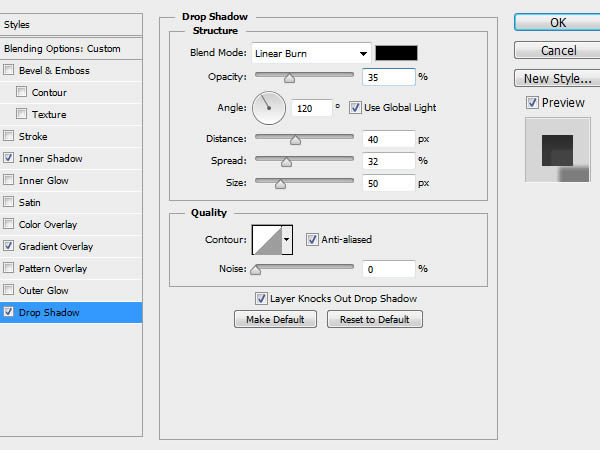
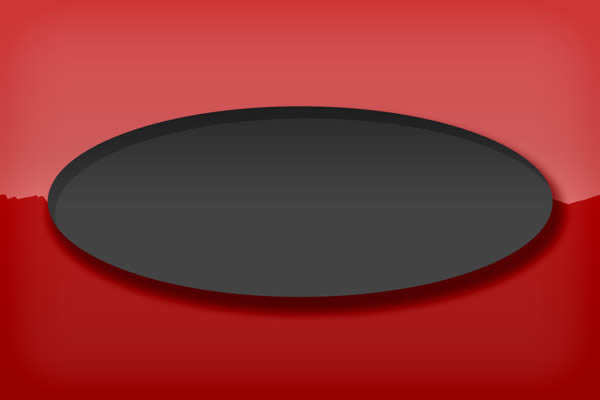
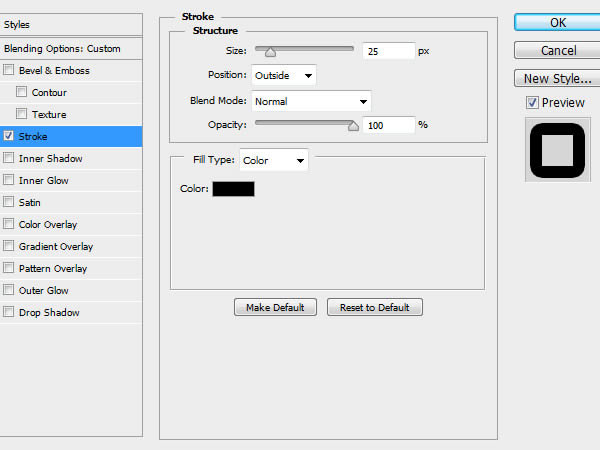
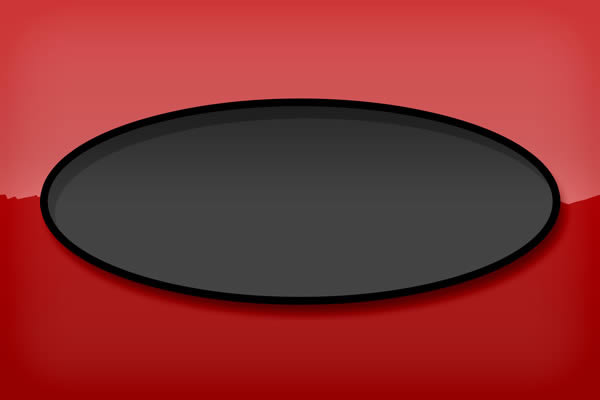
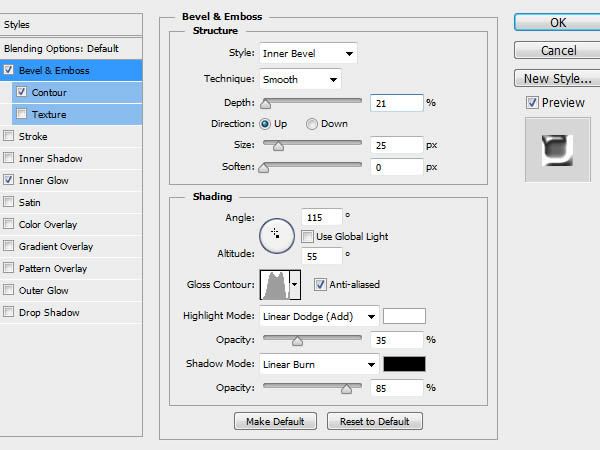
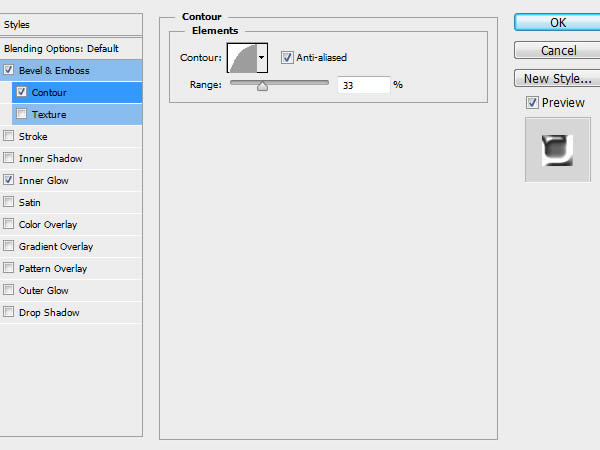
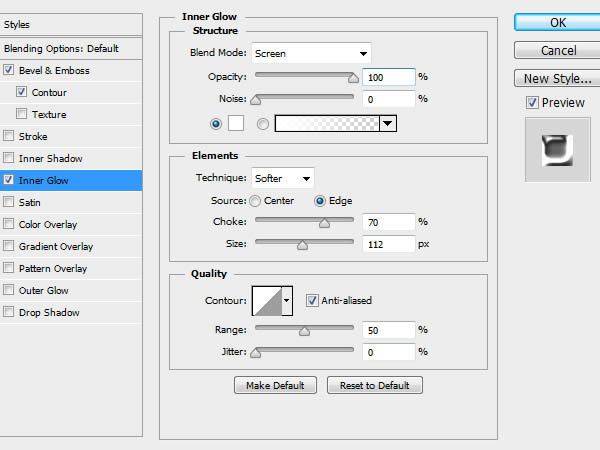
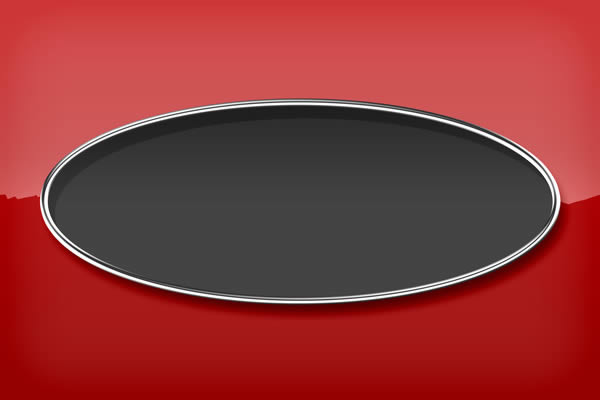
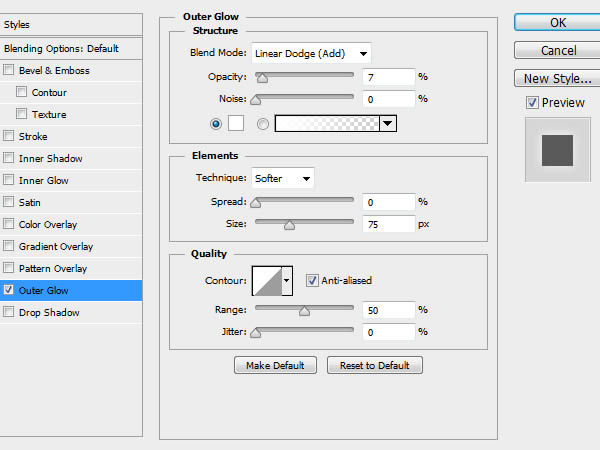

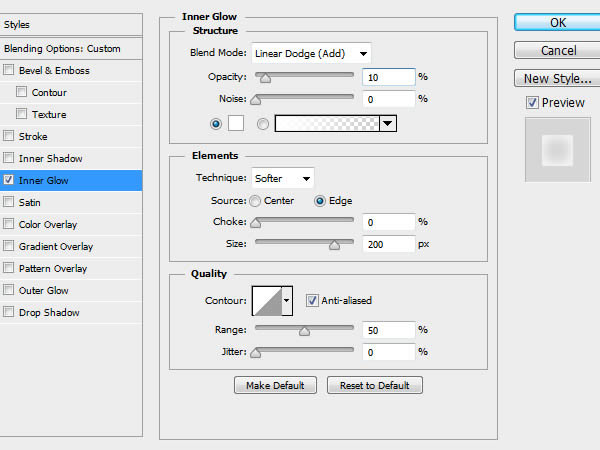

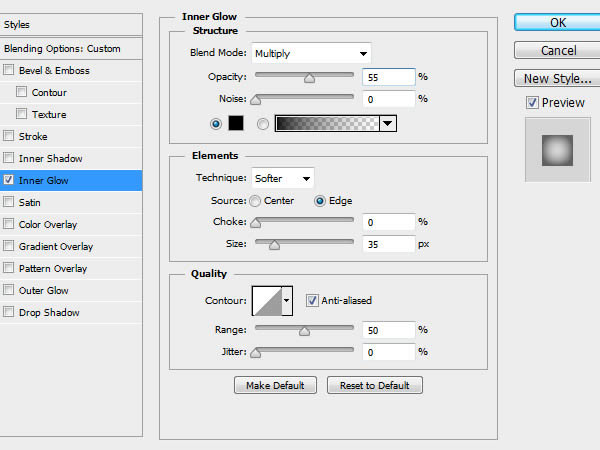

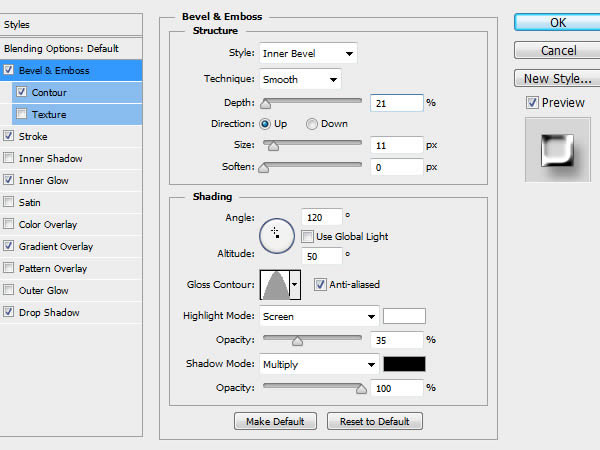
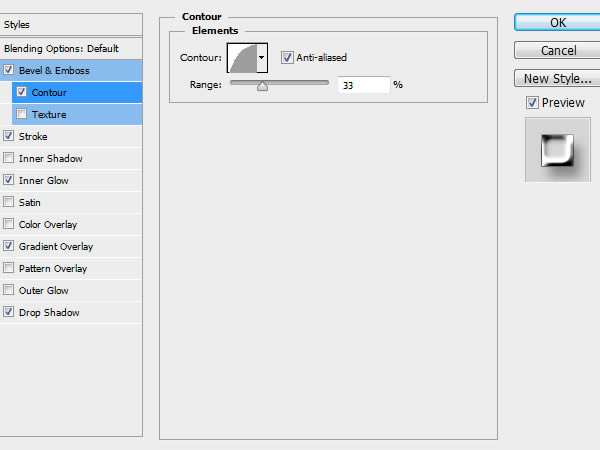
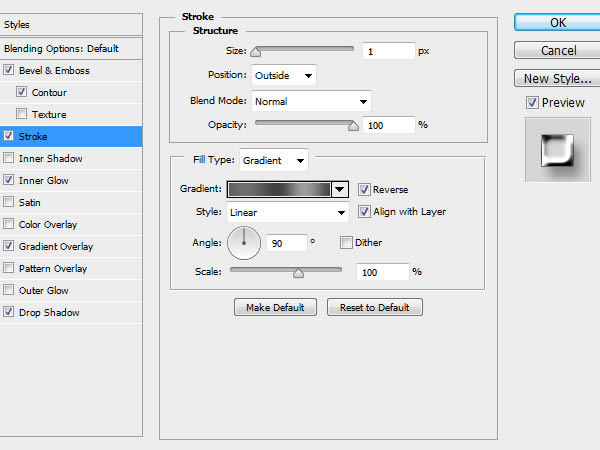
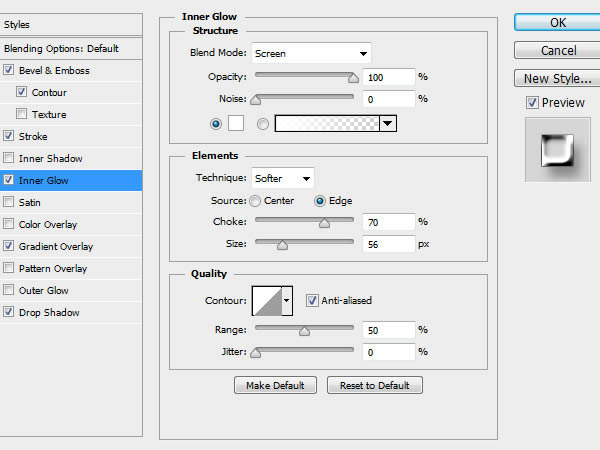
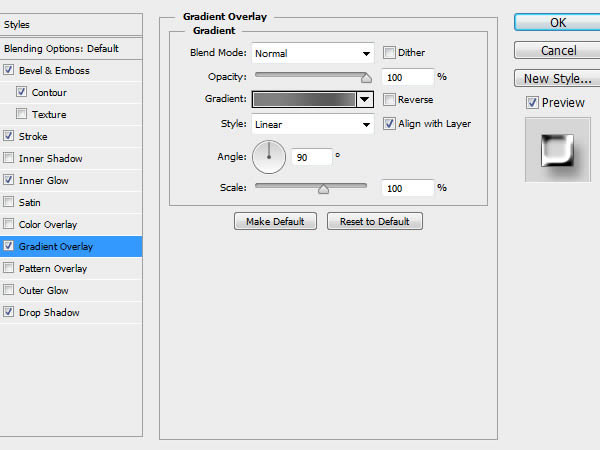
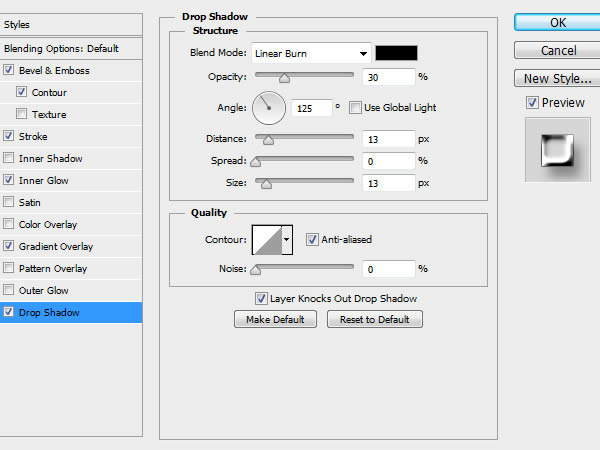

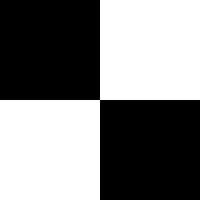
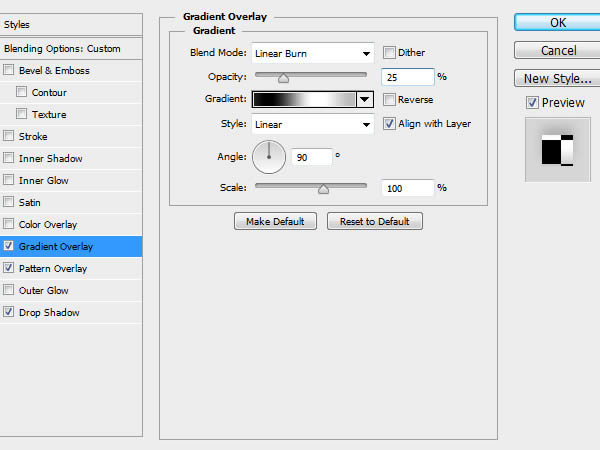
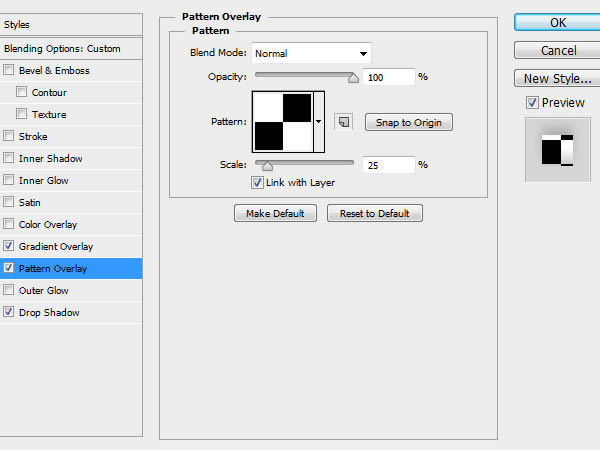
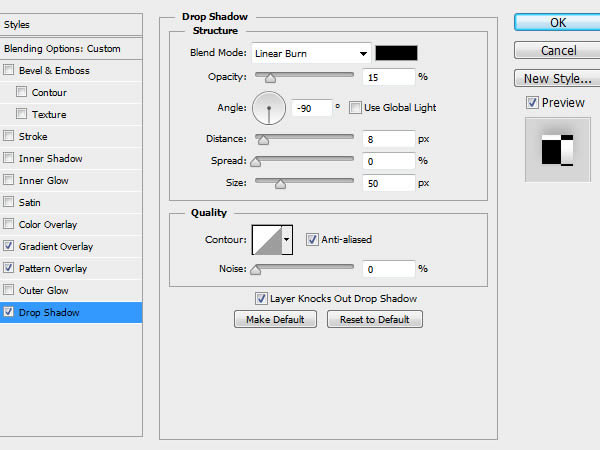



































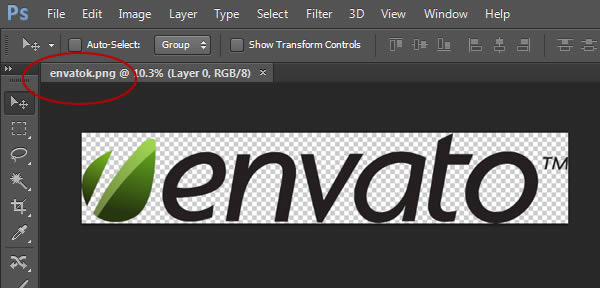
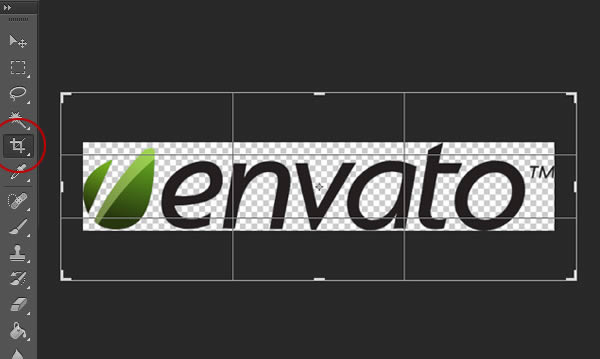
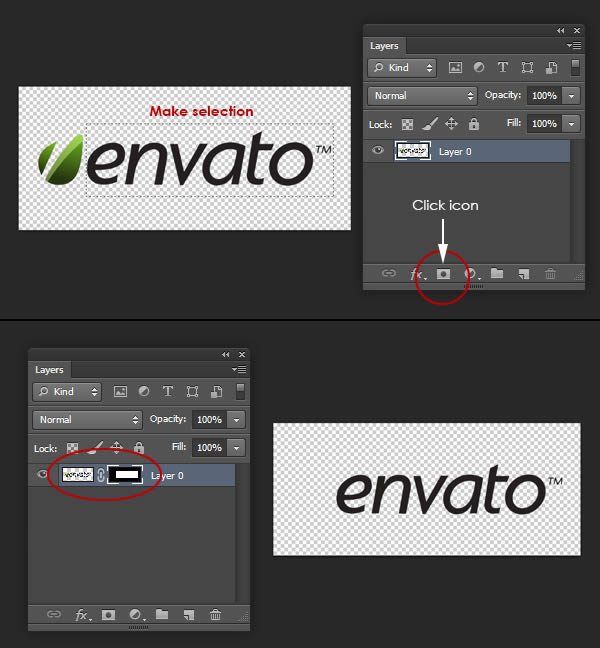
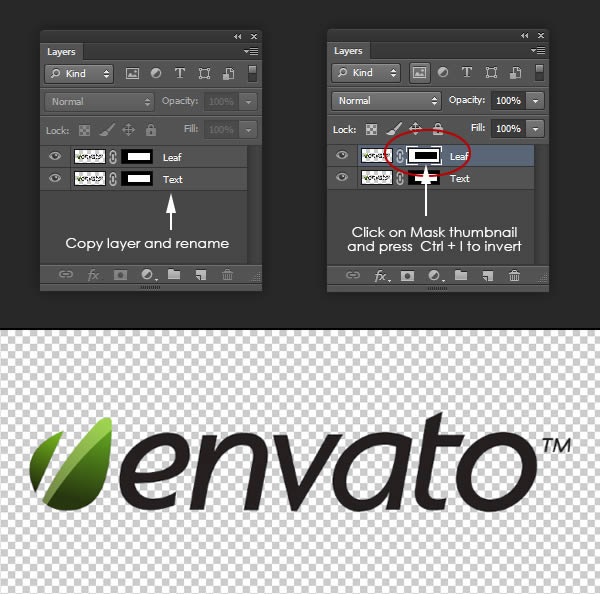
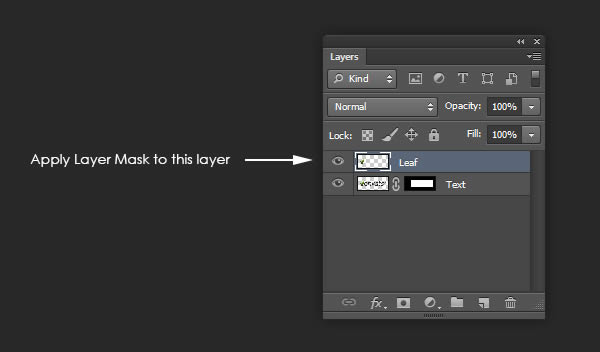
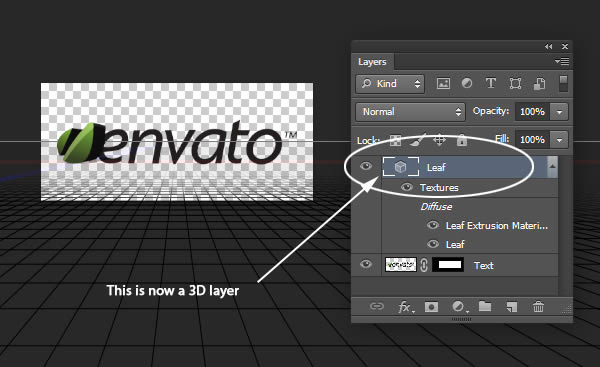
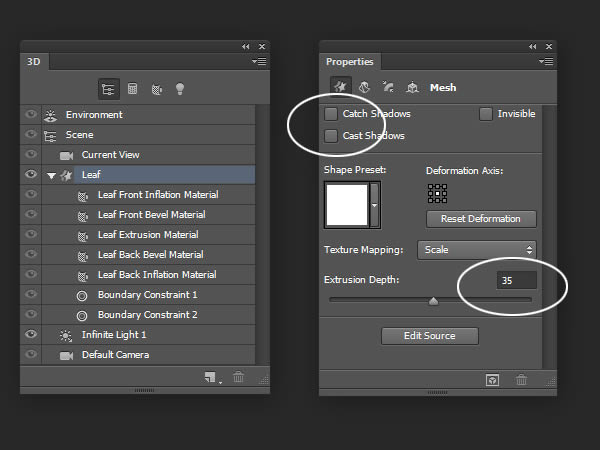
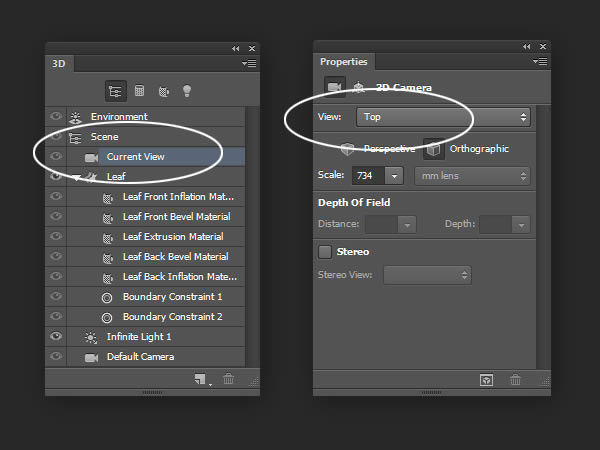
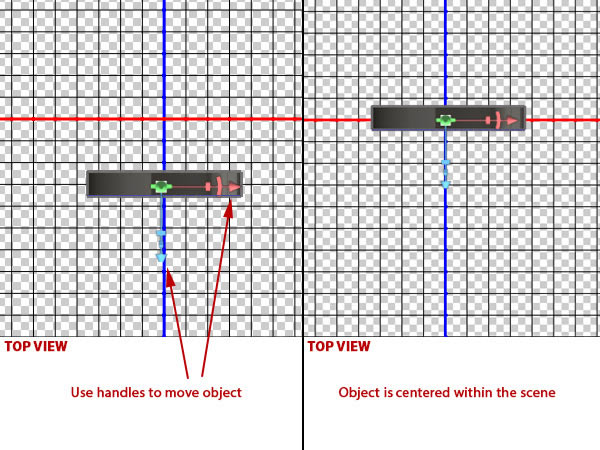
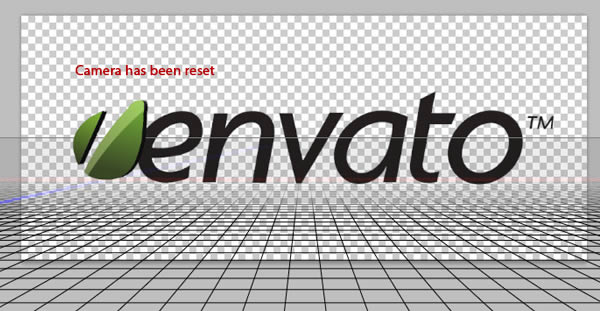
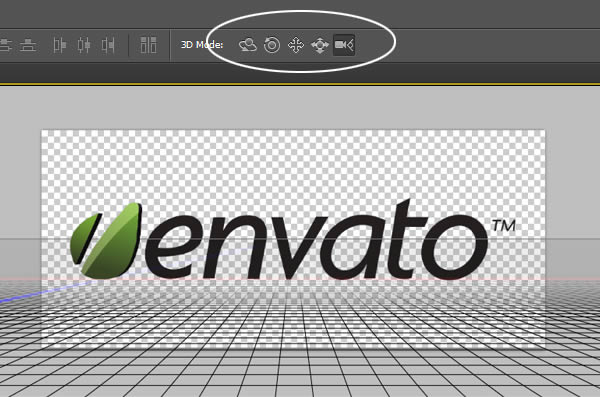

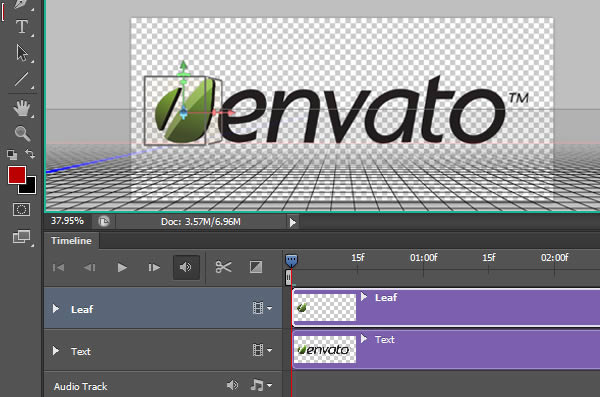
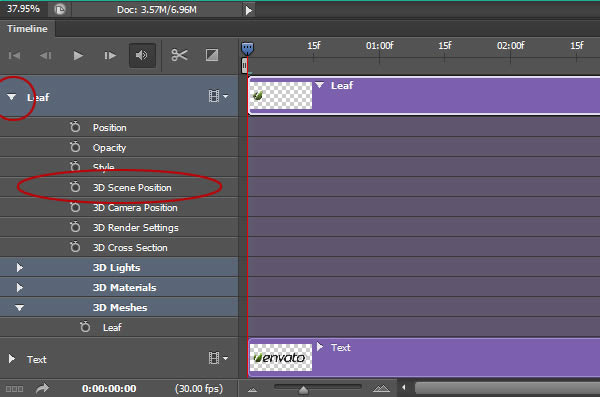
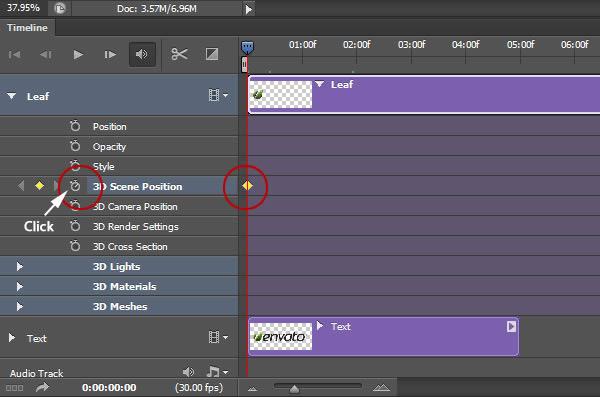
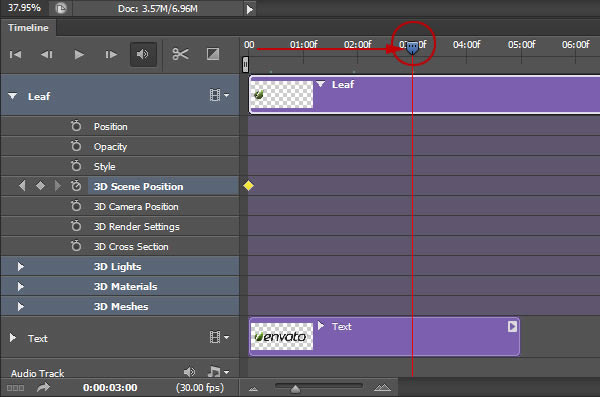
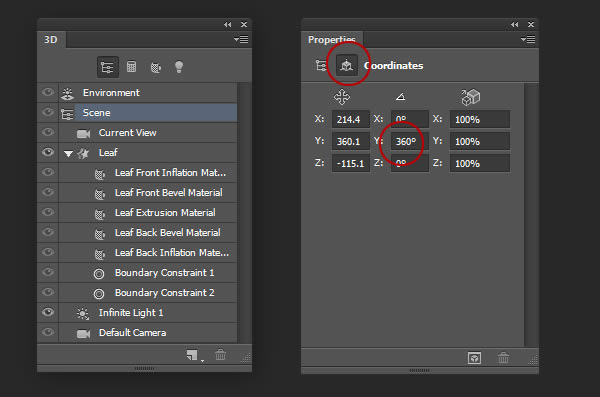
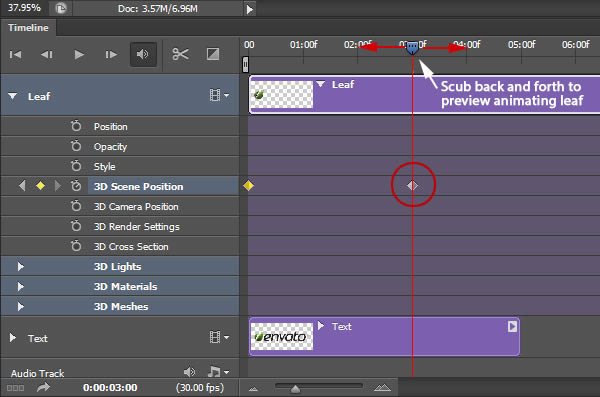
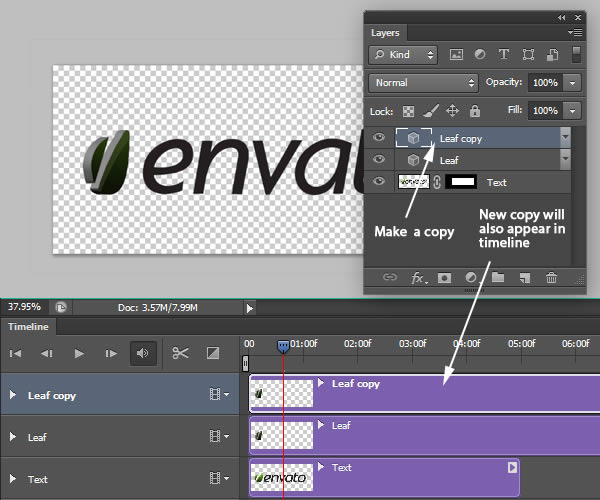
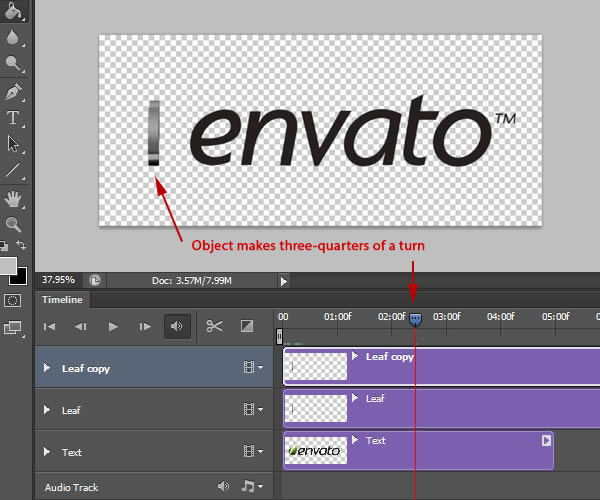
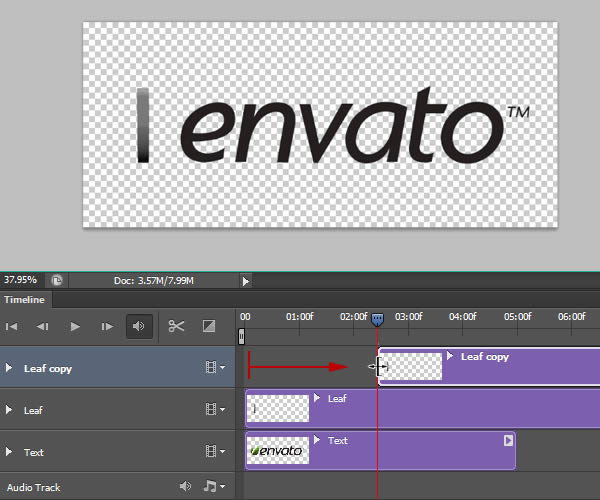
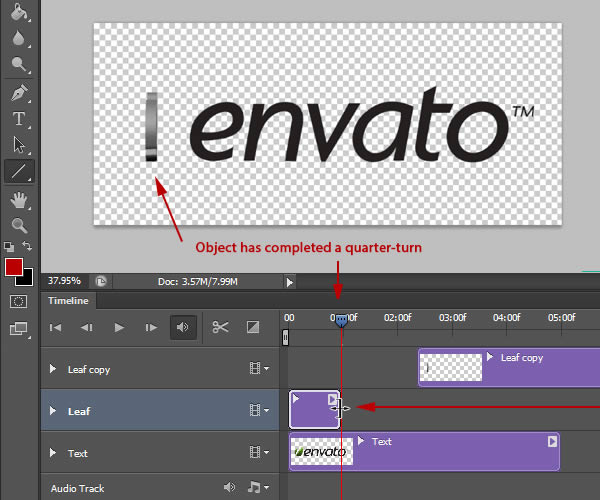
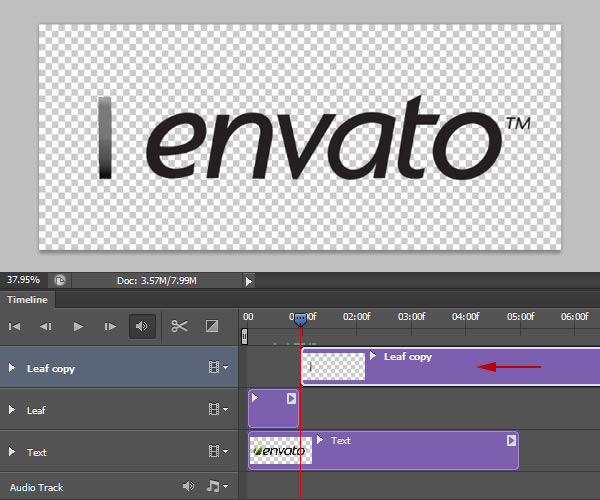
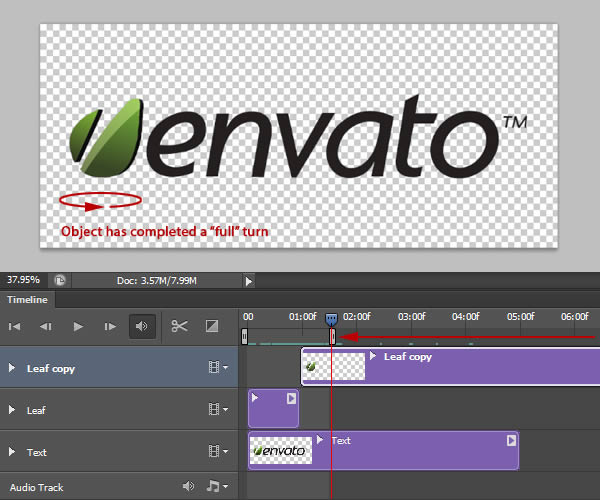
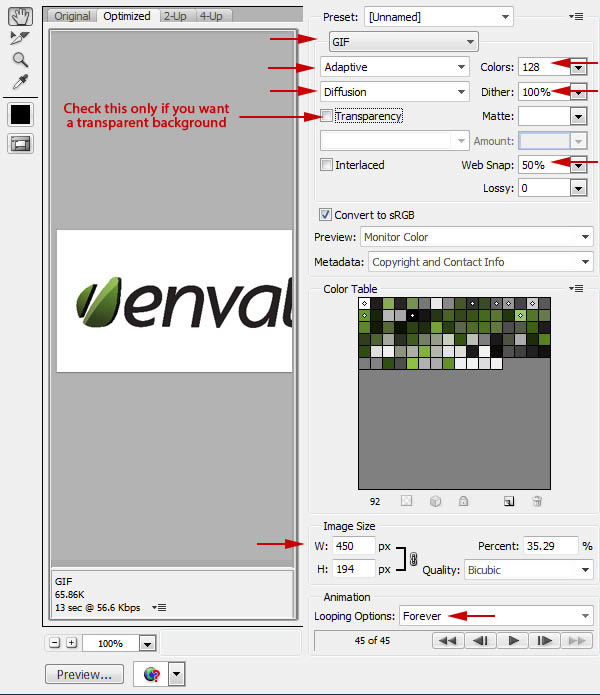
.gif)
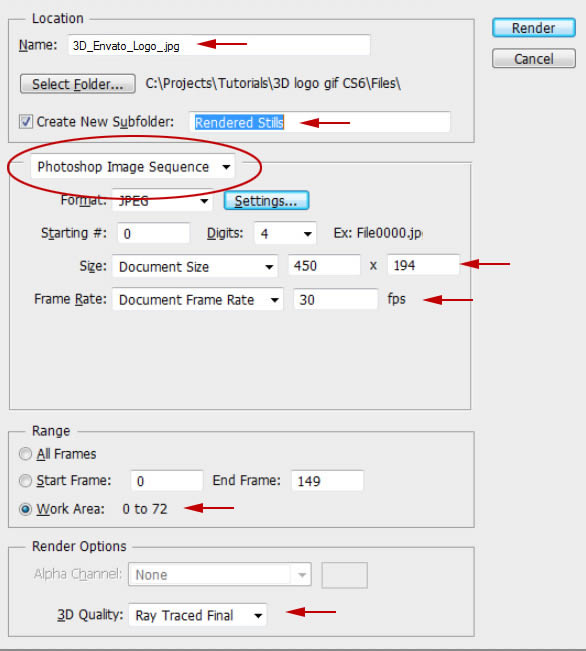
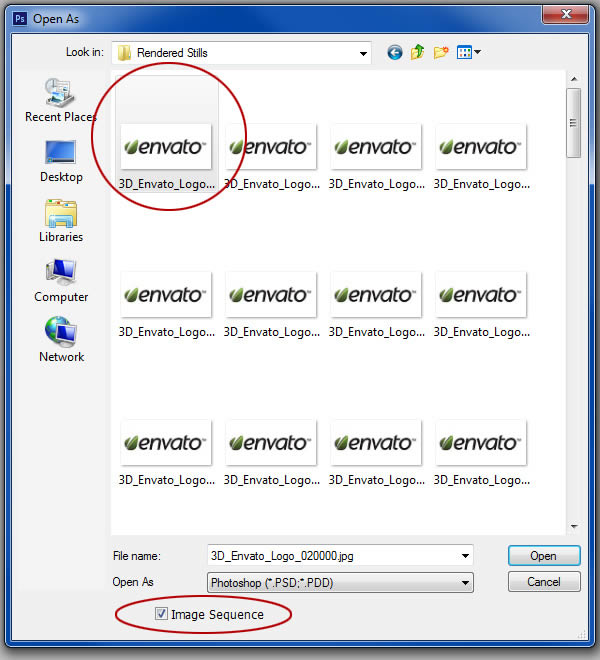
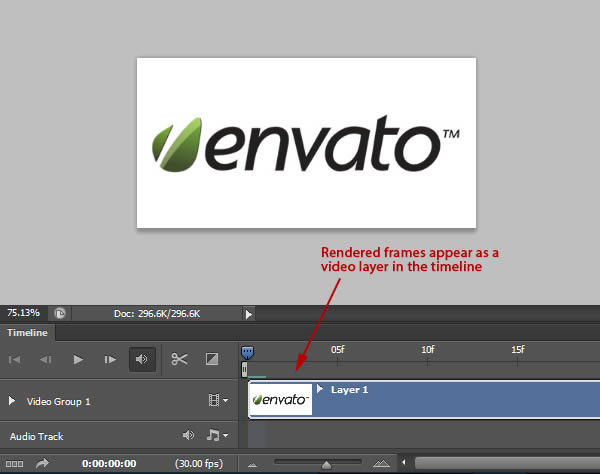
.gif)