Clik here to view.

Ben Heine is a Belgian visual artist and music producer born in 1983 in Abidjan, Ivory Coast, currently living and working in Brussels, Belgium.
He is best known for his original series "Pencil Vs Camera", "Digital Circlism" and "Flesh and Acrylic". He is a self-taught person in drawing, photography, and music.
Pencil Vs Camera is an original visual concept invented and popularized by Ben Heine since April 2010. The images in this series usually show a surreal hand-drawn sketch held by the artist and placed over a real photograph to symbolize the connection between reality and imagination/creativity.
Pencil Sketch vs. Camera Photoshop Action
This effect is part of the Pencil Sketch vs. Camera Photoshop action that you can download from Envato Market.
Clik here to view.

Tutorial Assets
The following assets were used during the production of this tutorial:
1. Add the Girls Photo
Create an 850 x 636 px New Document. You can, of course, use another size for your PSD file, but you have to proportionally adjust all the sizes used in this tutorial. Add the Girls stock image.
Clik here to view.

2. Add the Torn Paper
Step 1
I have attached a Torn Paper PNG image that you can use. But, if you want to create your own texture of a torn paper, it's very easy to do. You can find a piece of thick paper or cardboard and tear it roughly in the shape that you want. Then place it on a flat surface, preferably of a contrasting color (e.g. black if the paper is white).
Take a photo using a camera or a mobile phone. Make sure that you take the picture from directly above the piece of paper so that the perspective matches what we need.
Clik here to view.

Step 2
Upload the photo to your computer and open it in Photoshop. Using the Magic Wand Tool, make a selection and remove the background.
Clik here to view.

Step 3
Download the Torn Paper PNG image and add it in a new layer.
Image may be NSFW.
Clik here to view.
Step 4
Press Control-T to rotate the Torn Paper and position it over the area that you want to turn into a sketch.
Clik here to view.

Step 5
Press Control-J twice, to make two copies of the Torn Paper layer, and call them Torn Paper 1 layer and Torn Paper 2 layer.
Clik here to view.

Step 6
Add a Drop Shadow layer style to the Torn Paper layer, using the color #000000.
Clik here to view.

3. Make Four Copies for the Girls Layer
Step 1
Press Control-J four times, to make four copies of the Girls layer, and call them Girls 1 layer, Girls 2 layer, Girls 3 layer, and Girls 4 layer.
Image may be NSFW.
Clik here to view.
Step 2
Keep the Control key pressed and select Girls 1 layer, Girls 2 layer, Girls 3 layer, and Girls 4 layer. Move them above the Torn paper layer.
Clik here to view.

4. Use the Graphic Pen and Motion Blur Filters in Photoshop
Step 1
Hide all the copy layers except the Girls 1 layer.
Set the Foreground Color to #000000 and the Background Color to #ffffff.
Step 2
For the Girls 1 layer, go to Filter > Sketch > Graphic Pen. For another image, you might have to adjust these settings.
Clik here to view.

Step 3
Go to Filter > Blur > Motion Blur.
Clik here to view.

5. Use the Graphic Pen and Noise Filters in Photoshop
Step 1
Make the Girls 2 layer visible and set the blend mode to Multiply, opacity 30%.
Step 2
Go to Filter > Sketch > Graphic Pen. For another image, you might have to adjust these settings.
Image may be NSFW.
Clik here to view.
Step 3
Go to Filter > Noise > Add Noise.
Image may be NSFW.
Clik here to view.
6. Use the Photocopy Filter in Photoshop
Step 1
Make the Girls 3 layer visible and set the blend mode to Multiply, opacity 100%.
Step 2
Go to Filter > Sketch > Photocopy.
Image may be NSFW.
Clik here to view.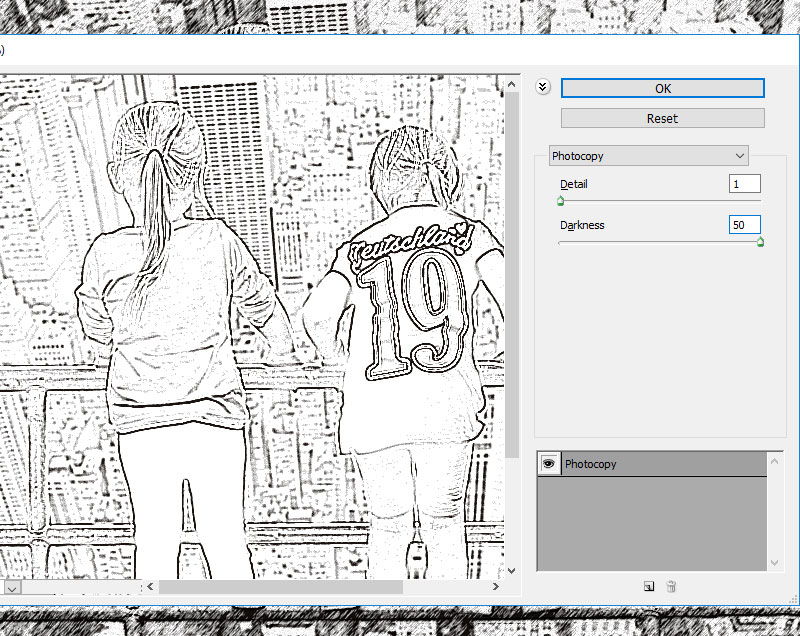
7. Use the Watercolor Filter in Photoshop
Step 1
Make the Girls 4 layer visible and set the blend mode to Color, opacity 100%.
Step 2
Go to Filter > Artistic > Watercolor. You can hide the Girls 4 layer for now.
Image may be NSFW.
Clik here to view.
8. Create the Sketch Paper Piece With a Clipping Mask
Keep the Control key pressed and select the Girls 1 layer, Girls 2 layer, Girls 3 layer, and Girls 4 layer. Right click on the selected layers and choose Create Clipping Mask.
Clik here to view.

Clik here to view.

9. Create the Torn Paper Border
Step 1
Make the Torn Paper 1 layer visible and set the blend mode to Multiply, opacity 57%.
Clik here to view.

Step 2
Make the Torn Paper 2 layer visible. Click on the Add Layer Mask button from the Layers tab to add a mask for the Torn Paper 2 layer.
Clik here to view.

Step 3
Create a new layer just below the Torn Paper 2 layer and fill it with color #ffffff.
Clik here to view.

Step 4
Click on the Torn Paper 2 layer mask thumbnail. Go to Image > Apply Image.
Image may be NSFW.
Clik here to view.
Step 5
Go to Image > Adjustments > Levels and enter these settings.
Clik here to view.

You can use the Brush Tool and paint with color #ffffff inside the Torn Paper 2 layer if you want to add a more ripped edge effect.
Step 6
Delete the White Background layer to see the effect.
Clik here to view.

Step 7
Keep the Control key pressed and select the Torn Paper 1 layer and the Torn Paper 2 layer. Right click on the selected layers and choose Create Clipping Mask.
Clik here to view.

10. Move the Sketch Effect Very Easily
If you want another part of your image to be turned into a sketch, simply keep the Control key pressed and select the Torn Paper 1 layer, the Torn Paper 2 layer, and the Torn Paper layer.
Use the Move Tool to change the position of the torn paper piece.
Clik here to view.

Congratulations! You're Done!
In this tutorial, you've learned how to create a Sketch vs. Camera effect in Photoshop using your photos, in just a few steps.
Clik here to view.

This effect is part of the Pencil Sketch vs. Camera Photoshop action that you can download from Envato Market.
Clik here to view.

Clik here to view.
 Image may be NSFW.
Image may be NSFW.Clik here to view.
Clik here to view.